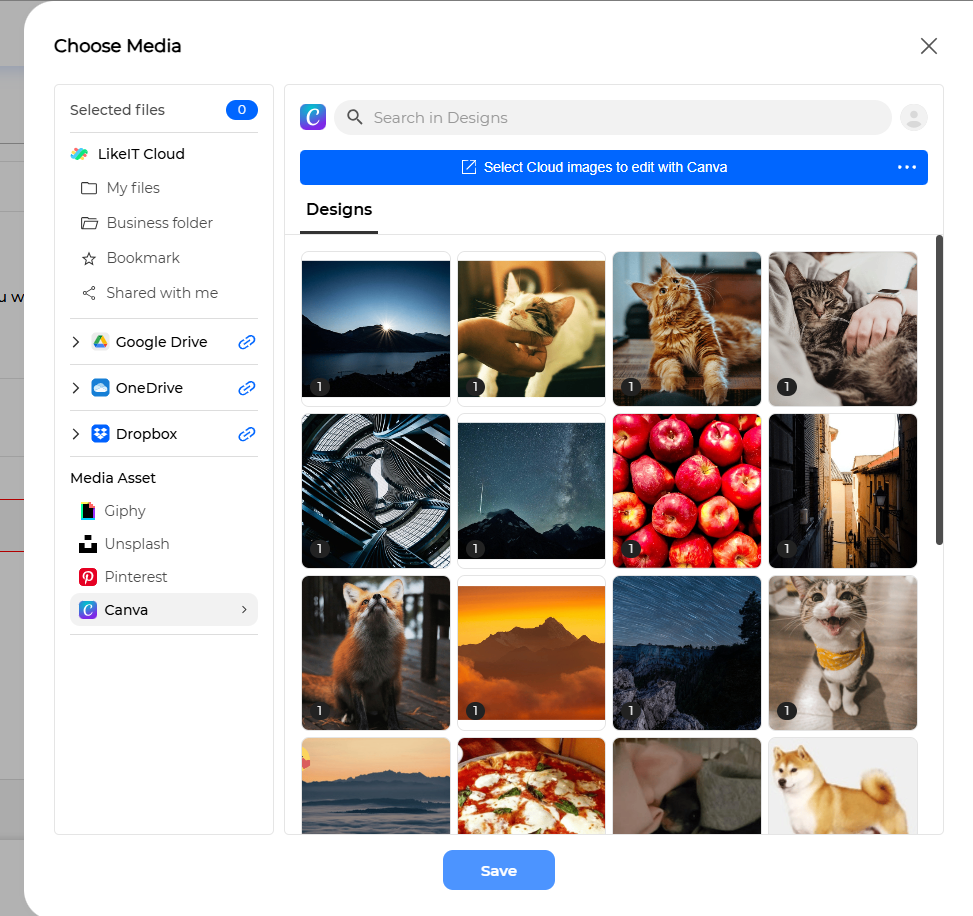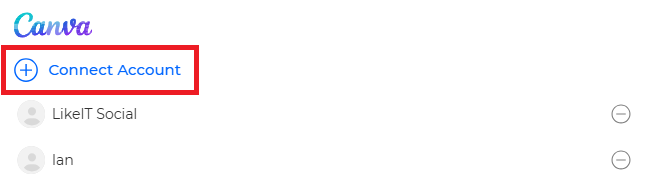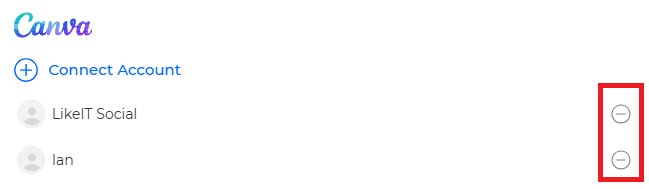By linking your Canva account, you can import your designed images for use in posts.
When creating a post, you can select and upload your own Canva Design, and you can edit media from other platforms in Canva and upload it.
Preparation for Use #
For proper use, please review the following sections and the content of each section.
Search #
You can search for Designs by searching for keywords.
My Files #
- Designs
You can view the list of Designs created in your Canva account.
When selecting a Design, it will be downloaded to My Files in the LikeIT Cloud in a form suitable for posting, and you can select options.
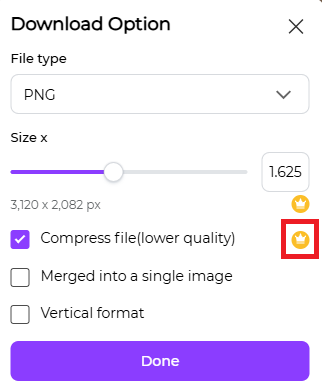
Some options may only be available with Canva’s paid plan.
To edit a Design, click the [ Edit in Canva ] button on the Design to go to Canva.
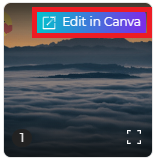
After completing your work, click the [ Return to LikeIT Social ] button in the top right corner.

Edit in Canva #
Here’s how to edit media or create a new Design in Canva:
- Click the [ Select Cloud images to edit with Canva ] button.

- When a new Canva screen appears, select the media to edit and click the [ Edit in Canva ] button. To create a new Design, click the [ Create New Design ] button without selecting media.
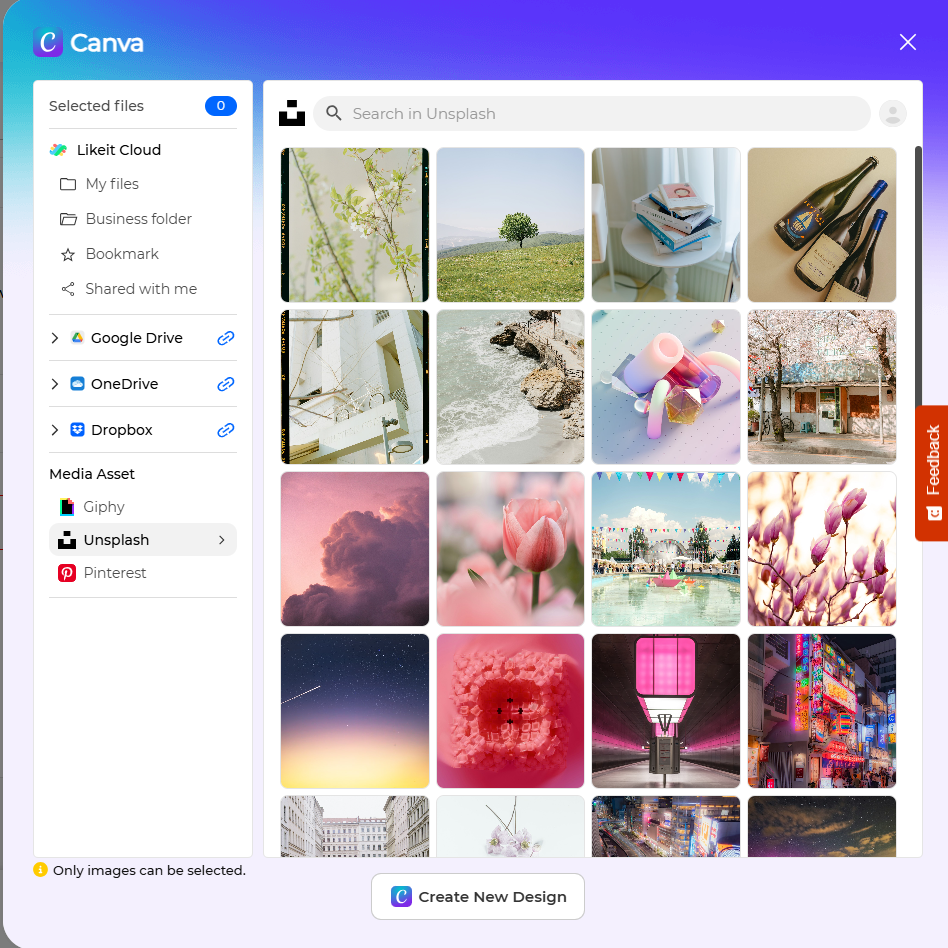
- Go to Canva and complete your work.
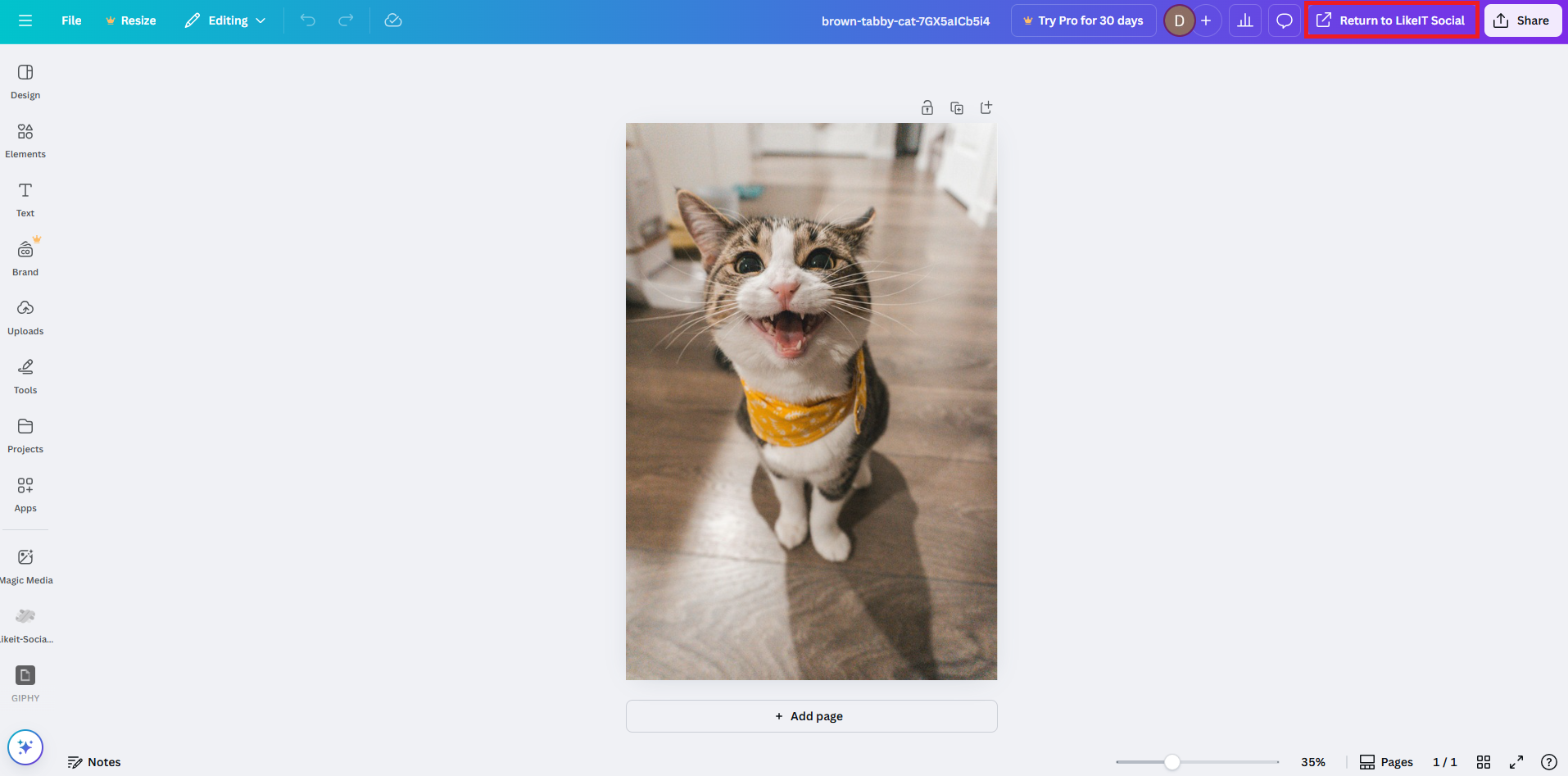
- After completing your work, click the [ Return to LikeIT Social ] button in the top right corner.

- ✅ Done
Note #

If you need files to work on a Design in Canva, click the [ ⋯ ] button next to the [ Select Cloud images to edit with Canva ] button.
Click the [ Upload Image ] button to upload the necessary files.
The uploaded files can be found in the Uploads tab on the Canva website.
Here’s how to edit an existing Canva Design:
- Click the [ Edit in Canva ] button on the Design to go to Canva.
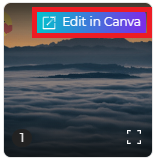
- Go to Canva and complete your work.
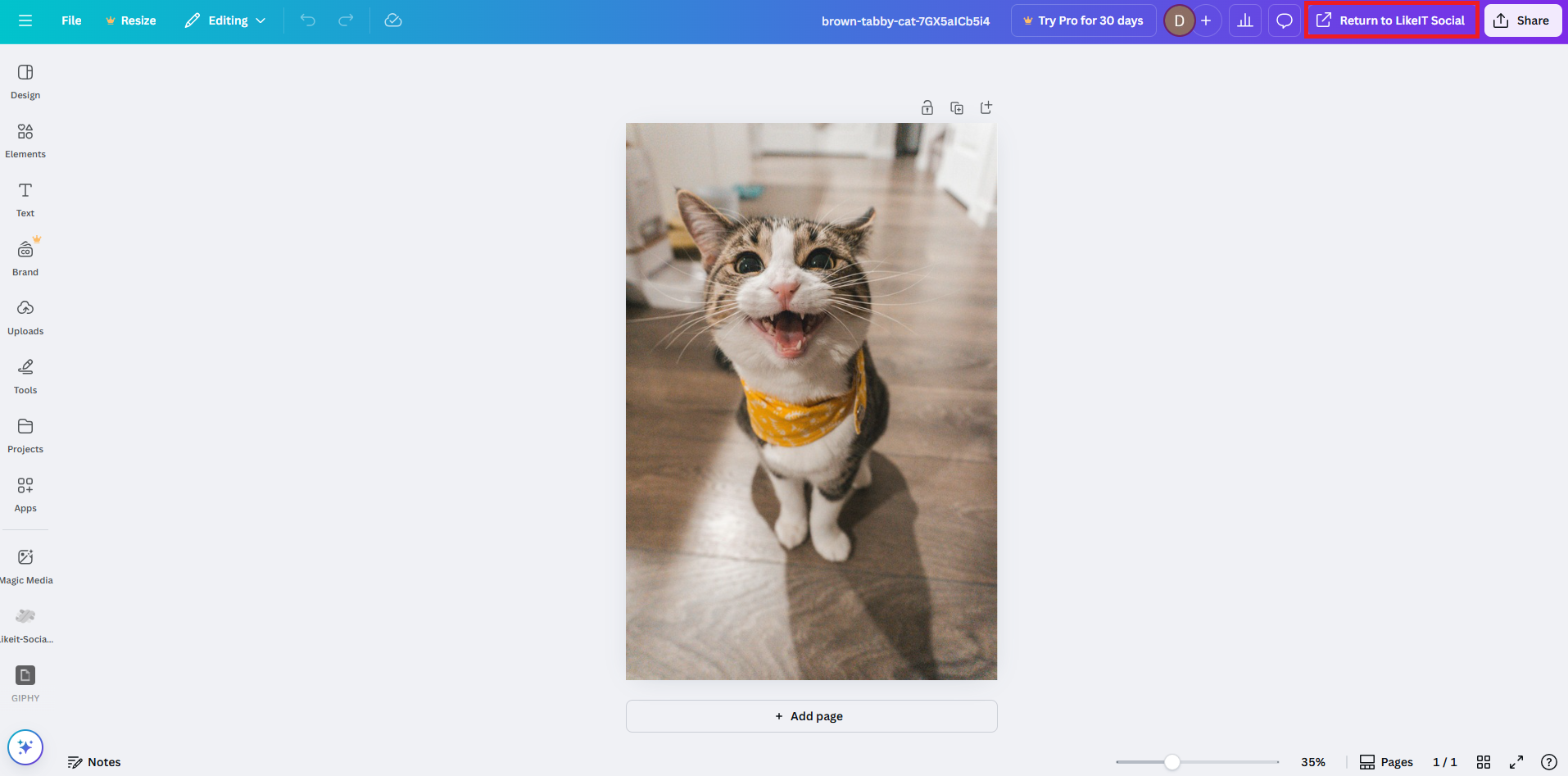
- After completing your work, click the [ Return to LikeIT Social ] button in the top right corner.

- ✅ Done