The Calendar Menu provides users with the ability to manage their work schedules. In LikeIT Social, you can directly register or modify tasks in the provided Task format, and the registered tasks can be viewed at a glance in weekly or monthly calendar view, making it easy to manage schedules.
By linking with external calendar services such as Google Calendar and Outlook Calendar, LikeIT Social allows users to manage all their schedules in one place. This integration helps systematically check and coordinate work events that were previously spread across multiple platforms.
Preparation for Use #
For proper use, please check the following sections and the content of each section.
- (Optional) Linking with External Calendar: Google Calendar, Outlook Calendar
Task #
You can manage work schedules by registering tasks for users or employees.
There are three types of tasks:
- LikeIT Task
- Post Task
- External Calendar Task
LikeIT Task #
LikeIT Task is used to register and manage project management or personal/team work schedules. You can systematically manage the person in charge of the task, related business, period, completion status, etc.
The format of a LikeIT task can be seen in the calendar below.
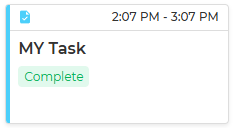

(Weekly calendar view) (Monthly calendar view)
A LikeIT task includes the following information:
- Assign to
- Business
- Title
- Content
- Complete (Toggle)
- Deadline – Start/End
LikeIT tasks have one of three statuses based on completion status and deadline:
- Progress: The deadline is before the current time and the complete status is incomplete.
- Overdue: The deadline has exceeded the current time.
- Complete: Complete status is completed.
Post Task #
Check and manage information about posts that users have registered through LikeIT Social. You can see the post schedule at a glance through the post status and preview, and you can change the scheduled post.
Users cannot directly register a Post Task from the Calendar; it is automatically registered when a Post is created in LikeIT Social.
The Post Task can be seen in the Calendar below.
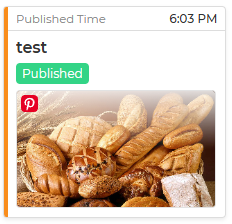

(Weekly calendar view) (Monthly calendar view)
The Post Task includes the following information:
- Creator
- Status
- Social media – Businesses
- Preview
The Post Task reflects the content of the Post. The content of the Post becomes the content of the Task, and the status of the Post becomes the status of the Task.
You can change the scheduled time of the Post through the Post Task. You can change the scheduled time of the Post by dragging and dropping the Post Task in the Scheduled status to the desired time.
Caution #
If you delete a Post, the Post Task will also be deleted.
External Calendar Task #
External Calendar Tasks are tasks registered with external calendar management services. You can integrate and manage schedules that are scattered across each service by linking them to LikeIT Social.
The external calendar management services that can be linked to LikeIT Social are currently as follows:
- Google Calendar
- Outlook Calendar
External Calendar Tasks for each service can be seen in the Calendar below.
Google Calendar
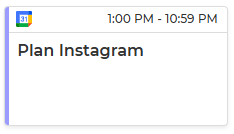
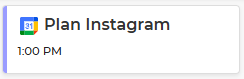
(Weekly Calendar view) (Monthly Calendar view)
Ouklook Calendar
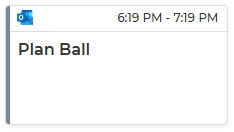
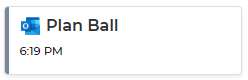
(Weekly Calendar view) (Monthly Calendar view)
You can check which external calendar management service it is through the icon.
After linking with an external calendar management service, you can perform schedule management tasks such as registering or modifying the schedules of the external calendar management service in LikeIT Social.
Guide #
List #
You can check the Task list of the Calendar as shown below.
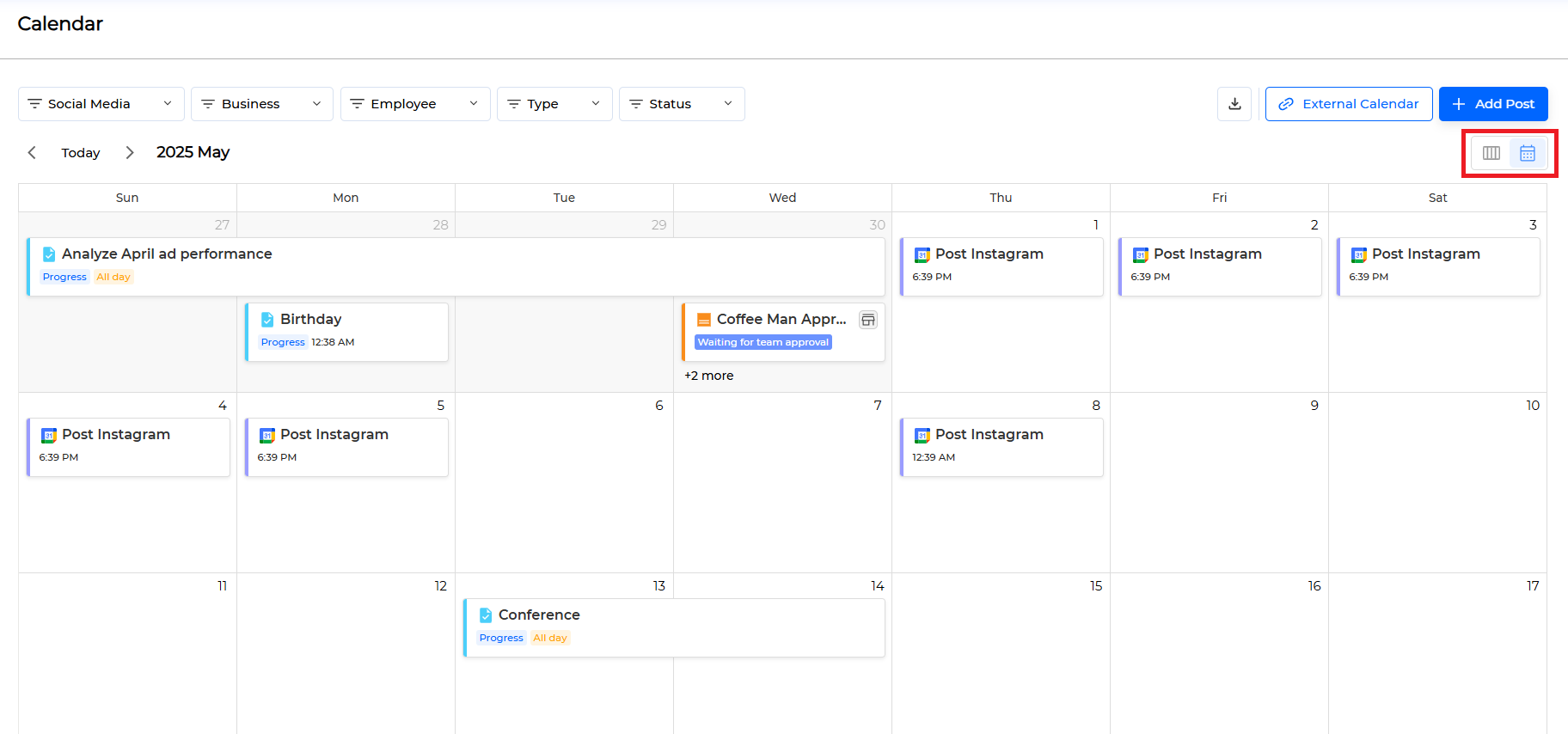
Filtering and sorting functions are provided as follows to efficiently manage the list.
- Filters: Social Media, Business, Employee, Task Type, Task Status
- Sorting: Weekly, Monthly
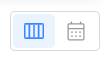
You can change the list to weekly or monthly form by clicking the Calendar View Conversion Icon.
Connect External Calendar Account #
The method of connecting an external calendar management service account to LikeIT is as follows:
- Click the [ External Calendar ] button.

- When the Connect Account screen appears, select the service to be linked and click the [ Connect Account ] button.
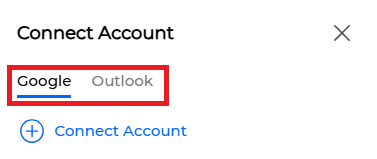
- Go to the service and complete the linking procedure.
Done
Disconnect Account #
- Click the [ External Calendar ] button
- When the Connect Account screen appears, click the disconnect icon of the account to be disconnected.
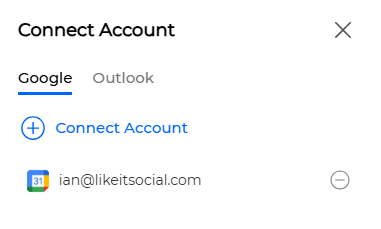
Done
Download Calendar #

You can download the Task information displayed on the Calendar in .ics format by clicking the download icon.
Create Task #
The method of creating a Task is as follows:
- Click the area of the date where the Task will be created.
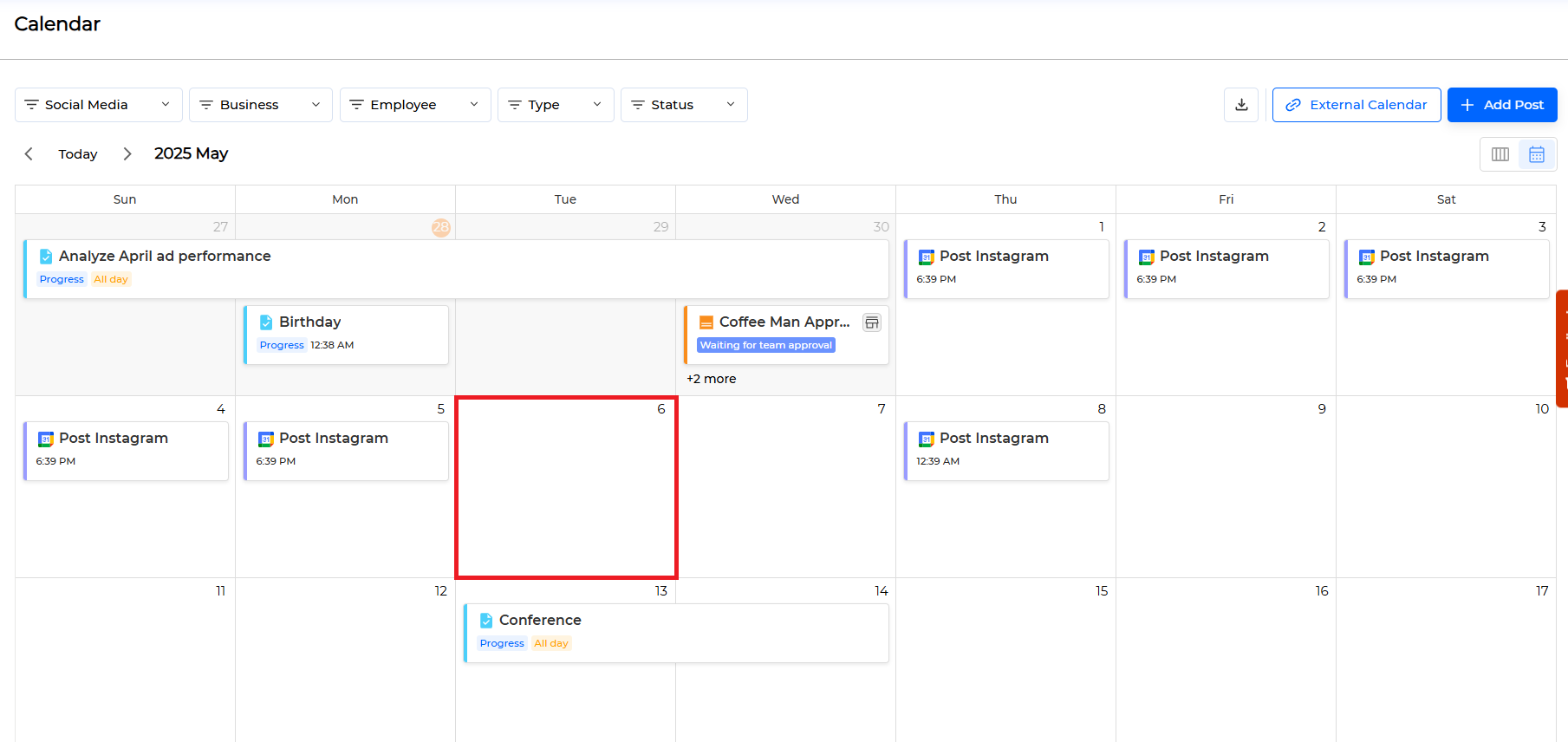
- When the Add Task screen appears, select the Task type to be created.
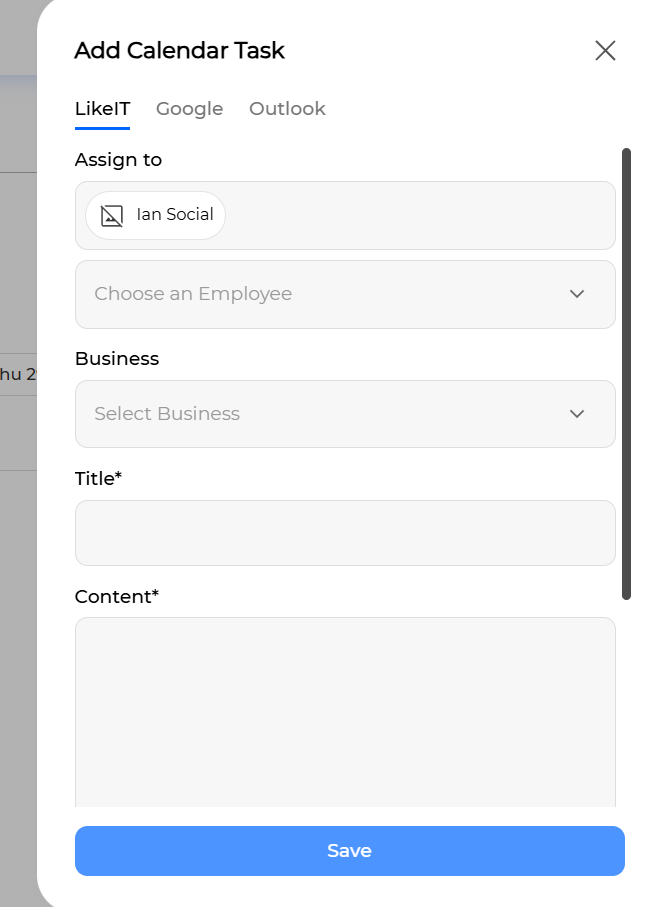
- LikeIT: LikeIT Task
- Google: Google Calendar Task
- Outlook: Outlook Calendar Task
- Enter the required information.
The information that can be entered for each Task type is as follows.
General Task
- Assign to: Employee to be in charge of the Task (default: includes yourself)
- Business: Assign Business to Task
- (Required) Title
- (Required) Content
- (Optional) Complete: Completion status (default: incomplete)
- (Required) Deadline – Start
- (Required) Deadline – End
External Calendar Task (Google, Outlook)
- (Required) My Calendars
- Title
- Content
- (Required) Deadline – Start
- (Required) Deadline – End
- All day
- (Optional) Recurring event: Repeat cycle (default: no repeat)
In the case of External Calendar Task, the repeat cycle of the Task can be set through a Recurring event. The details of the Recurring event setting are as follows: - Does not repeat
- Daily
- Weekly on { day of week }
- Monthly on the { n } { day of week }
- Yearly on { today }
- Every weekday
If there is no desired repeat cycle in the options, select Custom recurrence. You can set the period and cycle of repetition through the Repeat every option.
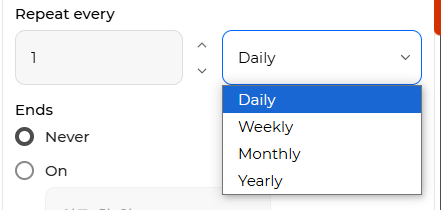
You can set the end time of the repetition through the Ends option. The Ends option can be selected from the following three options.
- Never: When there is no end time
- On: When ending after a specific date
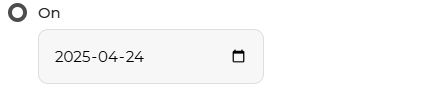
- After: When ending after several repetitions
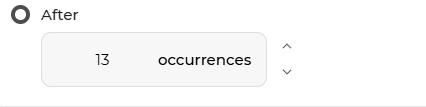
- Click the [ Save ] button.
Done
Task Edit #
The schedule of a Task can be changed by drag and drop it to the desired date.
Here’s how to edit the content of a Task:
- Click on the Task you want to edit.
- When the Edit Task screen appears, enter the information you want to modify.
- Click the [ Save ] button.
Done
Caution #
If the Task type is Post Task, you cannot edit the content directly.
If the Post Task is not in a progress state (Published, In progress, Failed, Partial), you can click the [ Go to Post ] button to move to the Post screen and edit it there.
Task Deletion #
Here’s how to delete a task:
- Click on the task you want to delete.
- When the Edit Task screen appears, click the [ Delete Calendar Task ] button below the deadline.
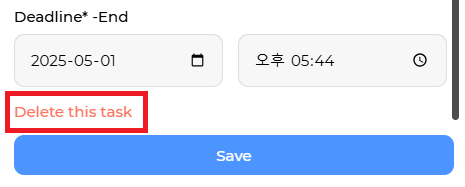
Done
