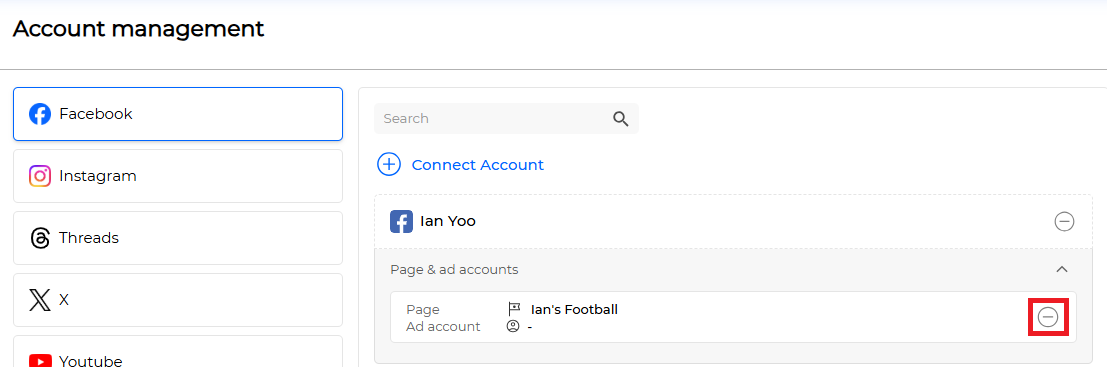Social Connect is a menu that links various social media accounts and pages to LikeIT Social. By connecting multiple social media platforms to one system, you can manage them centrally within LikeIT Social without accessing each site individually.
Detailed information on linking accounts for each social media platform can be found below.
Guide #
Connecting Accounts #
Here’s how to connect accounts:
- On the Account Management screen, select the social media you want to connect.
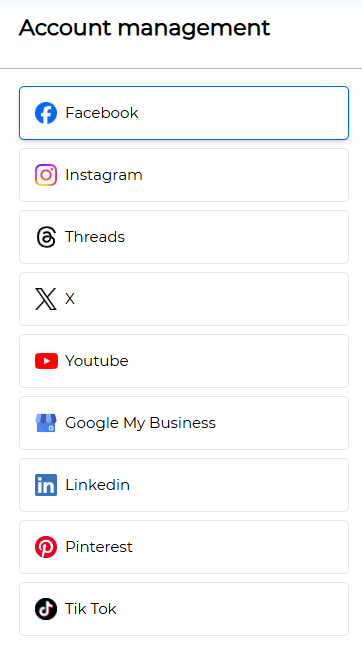
- Click the [ Connect Social Account ] button.
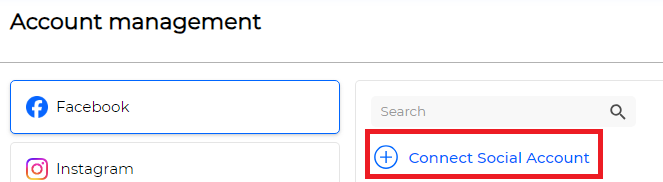
- Refer to the How to connect for each social media section below.
Caution #
After connecting the account, you must connect it to a Business to use the social media features (Post, Insight, Review, etc.). Go to Bridge Builder and connect the account linked to the Business.
Connecting by Social Media #
1. Facebook #
Preparation for Use #
- Facebook Account: Create Account
- Facebook Page: Create Page
How to Connect #
- Click the [ Connect Social Account ] button, When you log in with your Facebook account, a screen like the one below will appear. Check the permissions and accept.
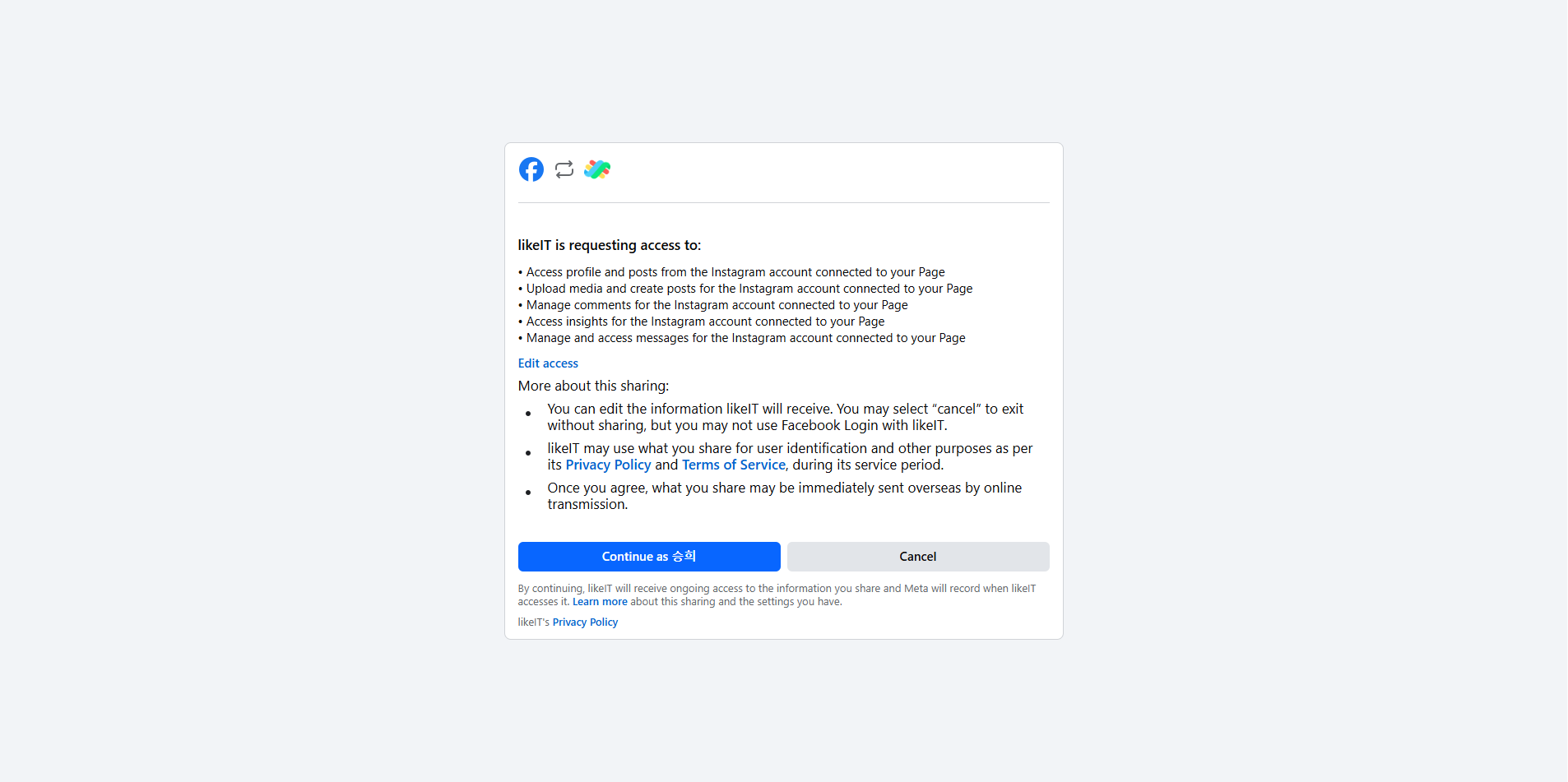
- You can see the connected Facebook account below. To link a Facebook Page to LikeIT Social, please click [ Account ] and follow the steps to connect a Facebook Page.
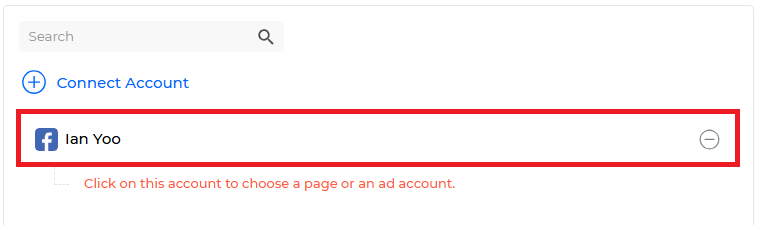
- A screen for connecting a Facebook Page will appear. Select the Facebook Page you want to connect.
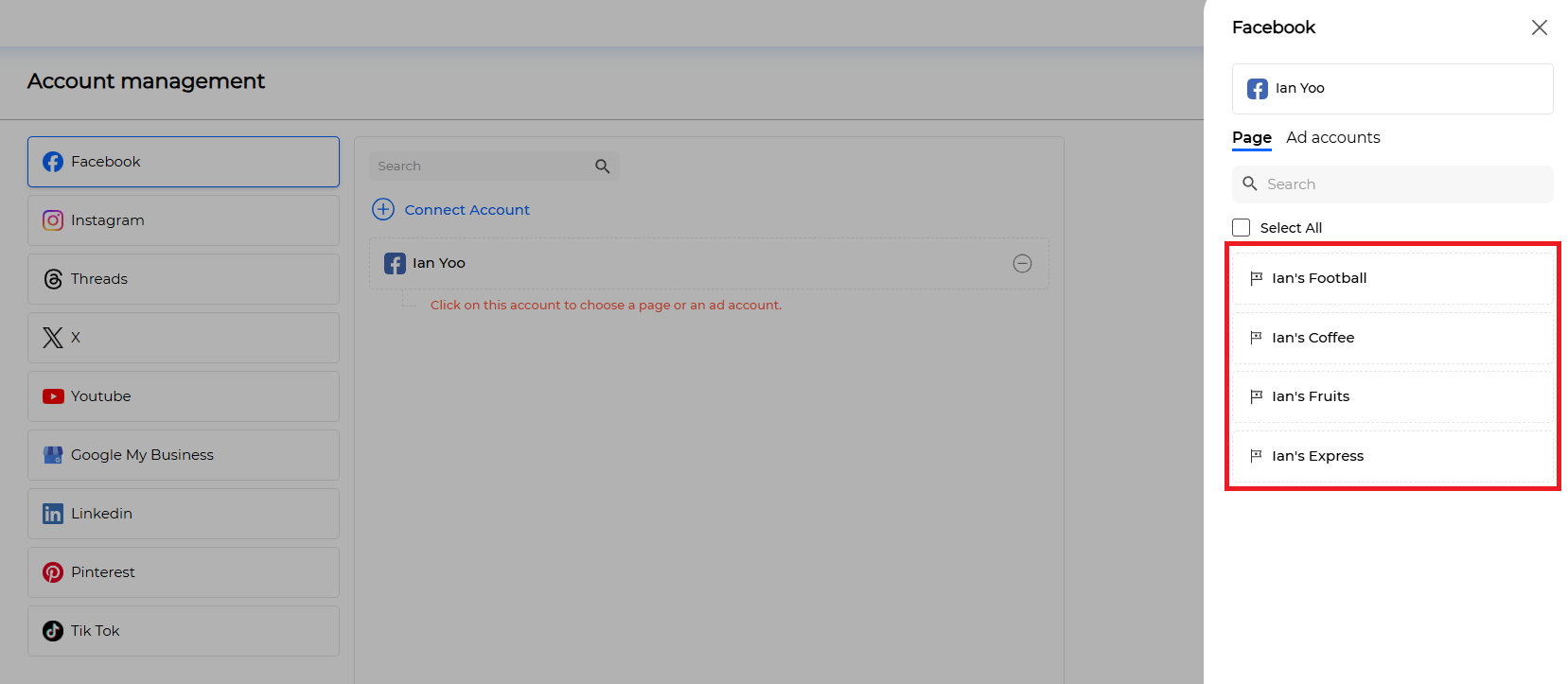
- Click the [Save] button.
- ✅ Done
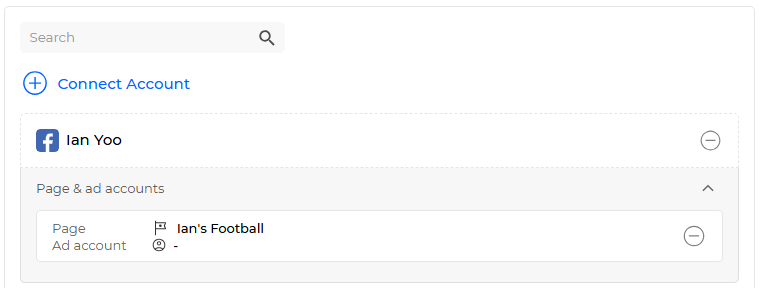
2. Instagram #
Preparation for Use #
- Professional Instagram Account: Create Account, Switch to Professional Account
LikeIT Social only supports connecting professional Instagram accounts. There are two types of Instagram accounts: “Personal Account” and “Professional Account,” and it must be set as a Professional Account.
Caution #
If the account you want to connect is a personal account, be sure to switch to a professional account in Instagram settings before attempting to connect.
- Linked Facebook Page
An Instagram Professional Account must be connected to a Facebook Page to be linked to LikeIT Social.
The connection between Instagram and Facebook Page can be set through Meta Business Suite.
- Access and log in to Meta Business Suite.
- Select the Page to connect from the left menu.
- Go to Settings > Business Settings > Instagram Accounts.
- Click “Add” or “Connect”.
- When the Instagram login window appears, log in to the account you want to connect.
- Upon completion, the Instagram account will be connected to that Page.
- Linked Facebook Account
How to Connect #
- For Instagram account linking, the Facebook account linked to Instagram is used. Click the [ Connect Social Account ] button, Please log in with that account. When a screen like the one below appears, check the permissions and accept.
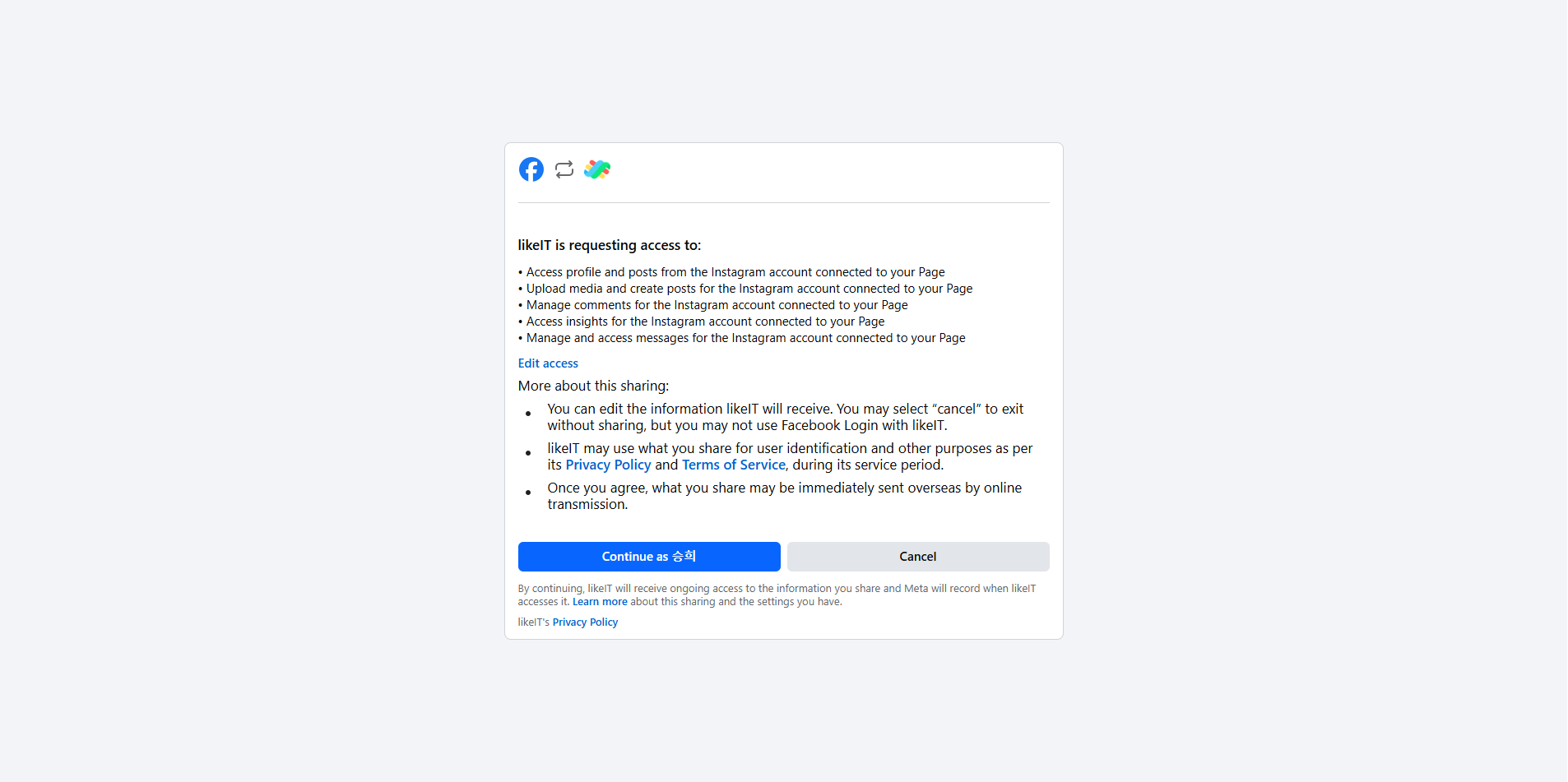
- You can see the connected Facebook account below. For Instagram, you need to connect the Facebook Page linked to the Instagram Professional Account to LikeIT Social. Click Account to connect the Facebook Page linked to the Instagram Professional Account.
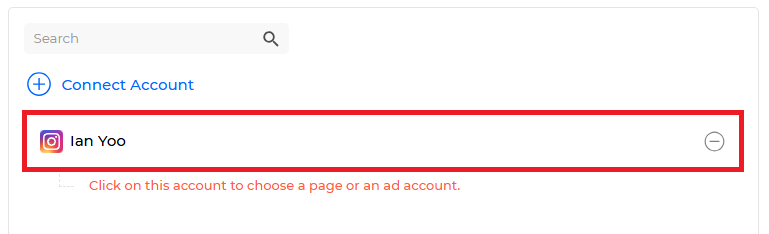
- A screen for connecting the Page will appear. Select the Facebook Page linked to the Instagram Professional Account.
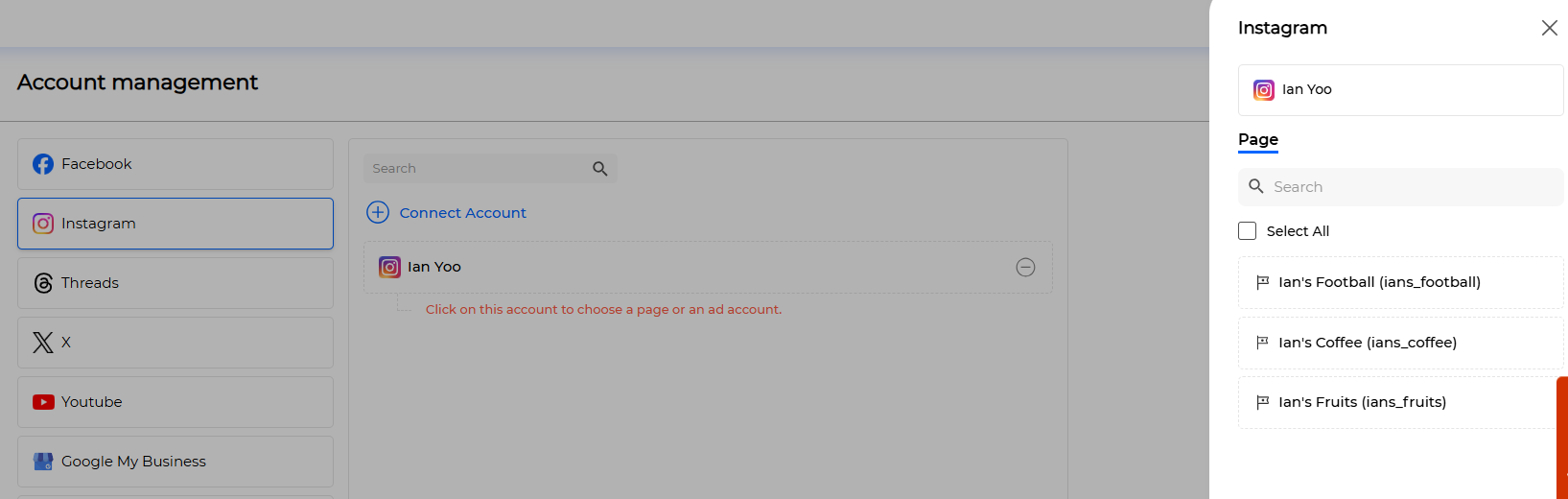
- Click the [Save] button.
Done
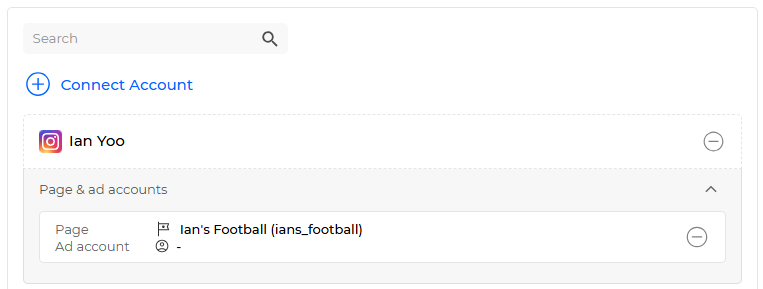
Caution #
Both Facebook and Instagram use a Facebook account to link to Likeit Social, and one Facebook account can be linked to each social media platform. However, unlinking an account from the Facebook tab or unlinking an account from the Instagram tab does not affect the other social media tabs.
3. Threads #
Preparation for Use #
- Instagram Account: Create Account
How to Connect #
- Threads is only available with an Instagram account. Click the [ Connect Social Account ] button, When you log in with your Instagram account, a screen like the one below will appear. Check the permissions and accept.

- Check the linked account.
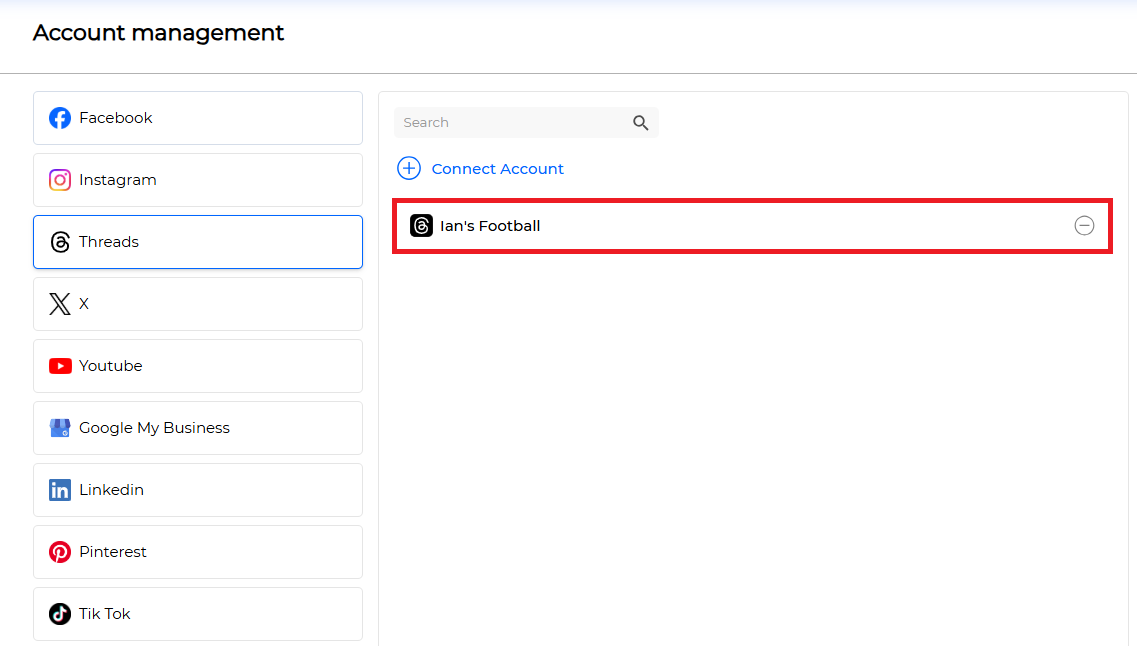
- ✅ Done
4. X(formerly Twitter) #
Preparation for Use #
- X Account: Create Account Click “Create account” to create.
How to Connect #
- Click the [ Connect Social Account ] button, When you log in with your X account, a screen like the one below will appear. Check the permissions and accept.
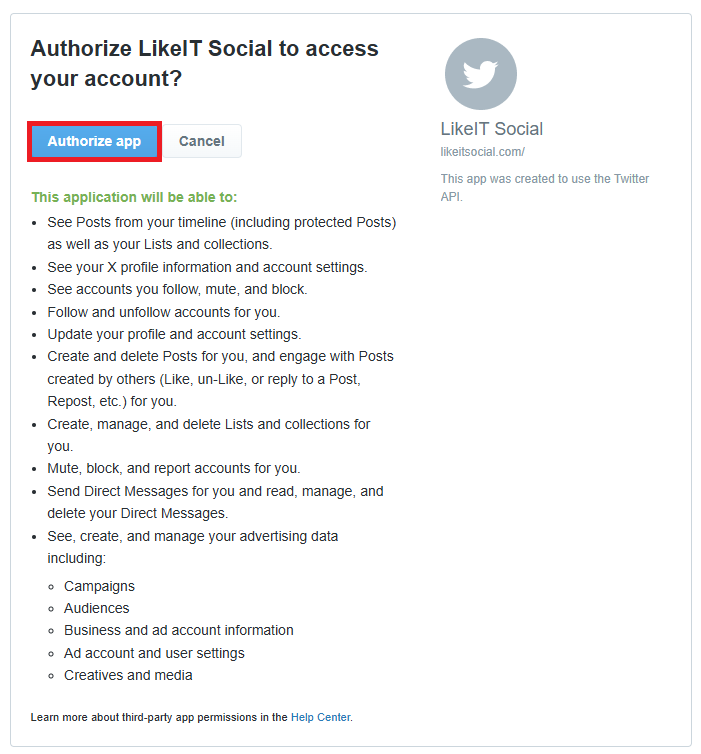
- Check the linked account.
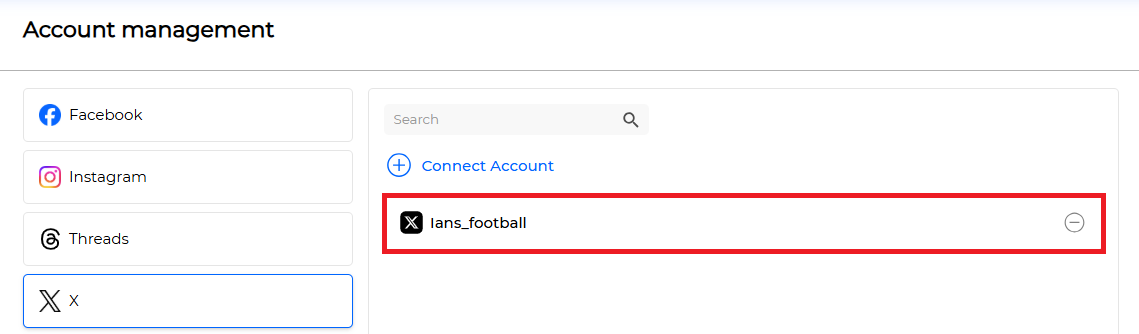
- ✅ Done
5. Youtube #
Preparation for Use #
- Google Account: Create Account
- (Optional) Youtube Channel: Create Channel
How to Connect #
- Click the [ Connect Social Account ] button, When you log in with your Google account, a screen like the one below will appear. Select the account or YouTube Channel you want to connect.
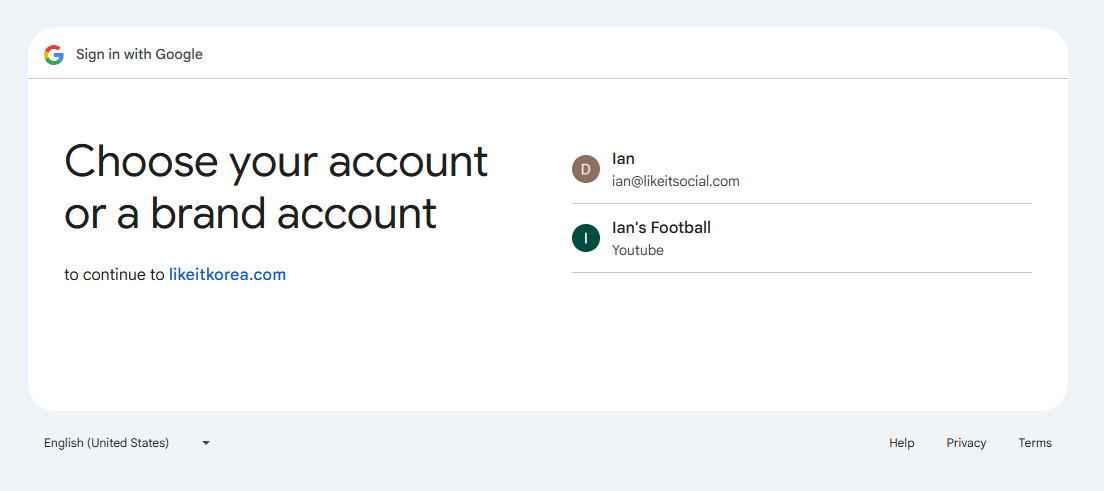
- Check the permissions below and accept.
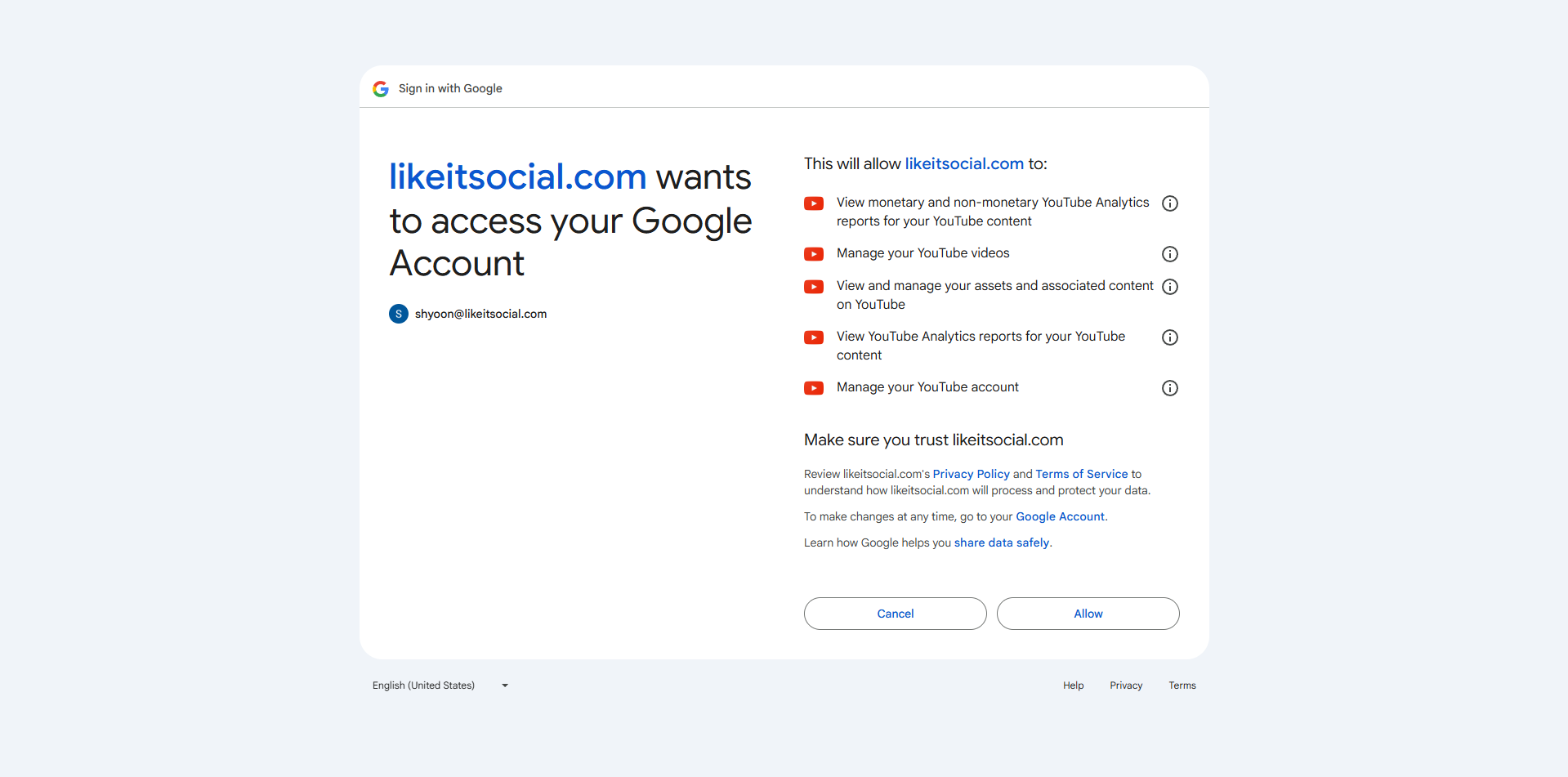
- Check the linked account.
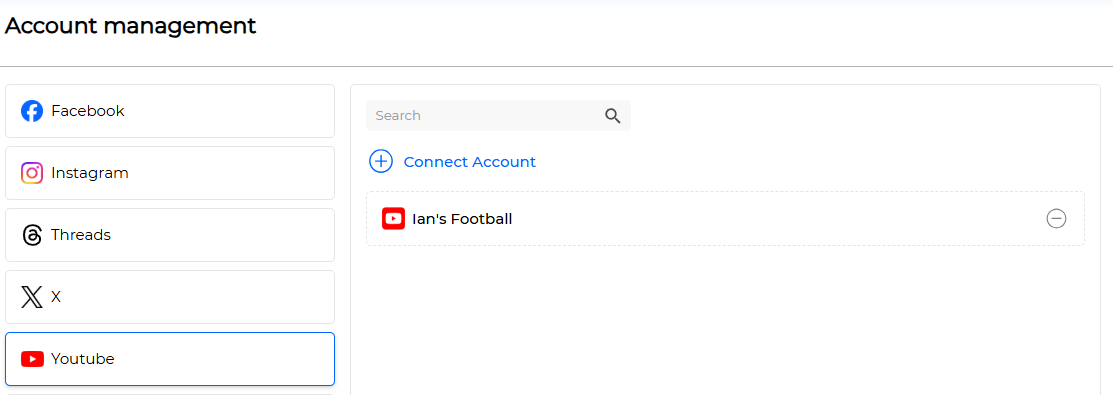
- ✅ Done
Caution #
If you unlink a YouTube channel from Likeit Social, only the YouTube channel you want to unlink will be unlinked. This means that unlinking a YouTube channel will not affect the linking of other YouTube channels within the same Google account.
6. Google Business Profile Manager #
Preparation for Use #
- Google Account: Create Account
- Google Business Profile Manager: Create Business Profile
How to Connect #
- Click the [ Connect Social Account ] button, When you log in with your Google account, a screen like the one below will appear. Check the permissions and accept.
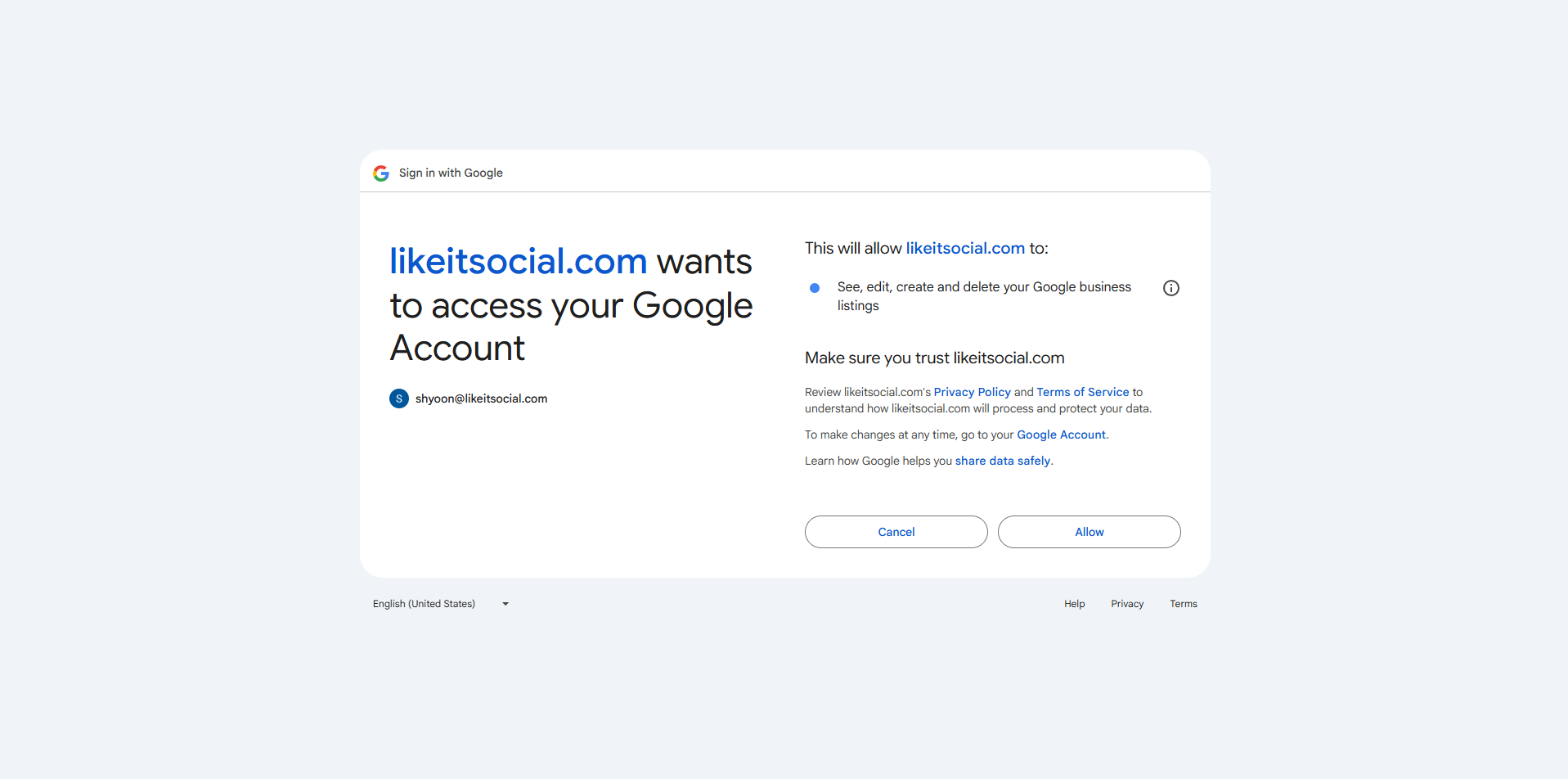
- You can see the connected Google account below. For Google, you need to connect Google Business Profile to LikeIT Social. Click Account to connect Google Business Profile Manager.
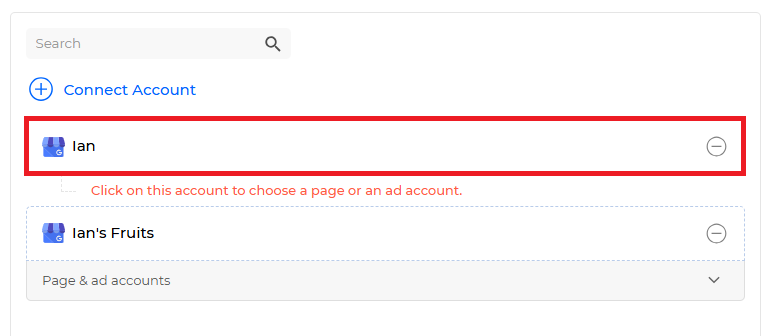
- A screen for connecting Google Business Profile Manager will appear. Select the Google Business Profile Manager you want to connect.
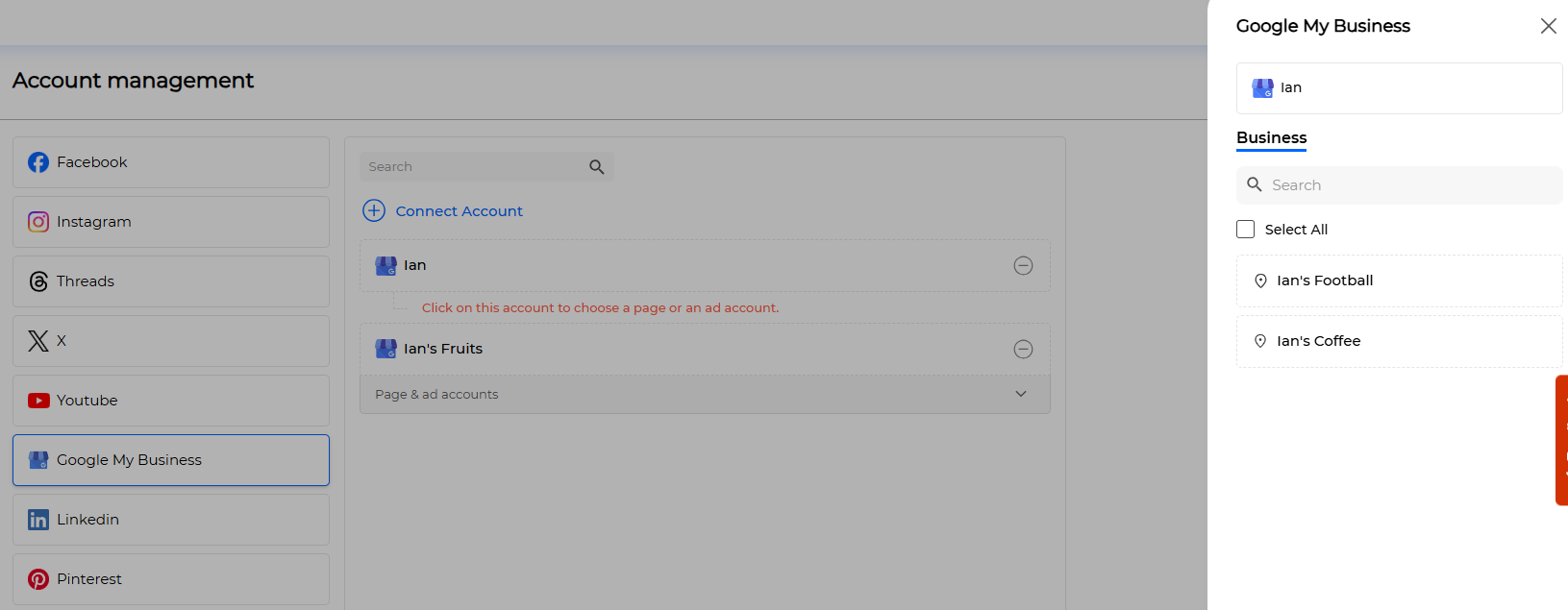
- Click the [Save] button.
Done
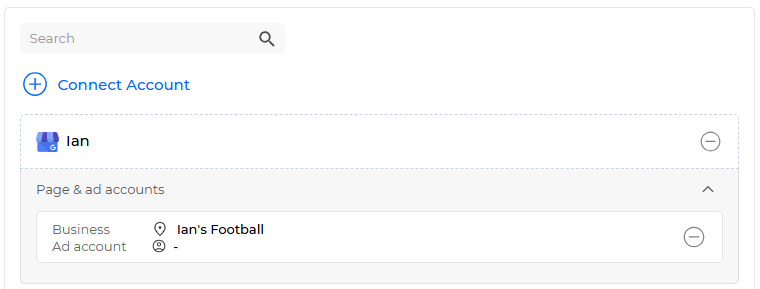
7. LinkedIn #
Preparation for Use #
- LinkedIn Account: Create Account
- LinkedIn Organization: Create Organization
How to Connect #
- Click the [ Connect Social Account ] button, Once you log in with your LinkedIn account, a screen similar to the one below will apear. Please review the permissions and click [Allow]
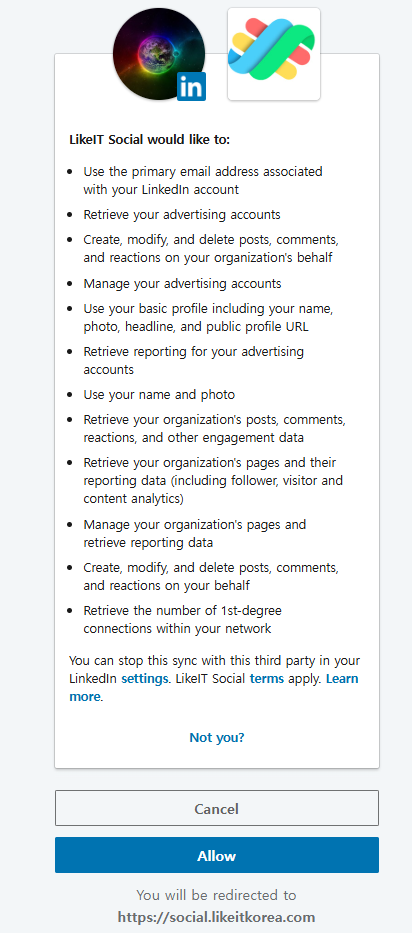
- You can see the connected LinkedIn account as shown below. For LinkedIn, you need to connect an Organization to LikeIT Social. Click Account to connect an Organization.
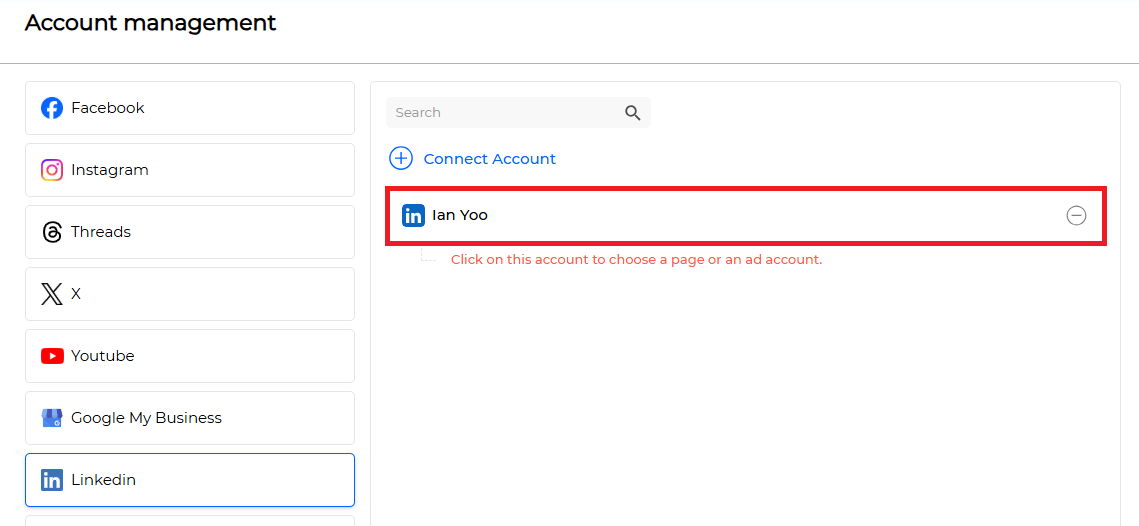
- A screen for connecting an Organization will appear. Select the Organization you want to connect.
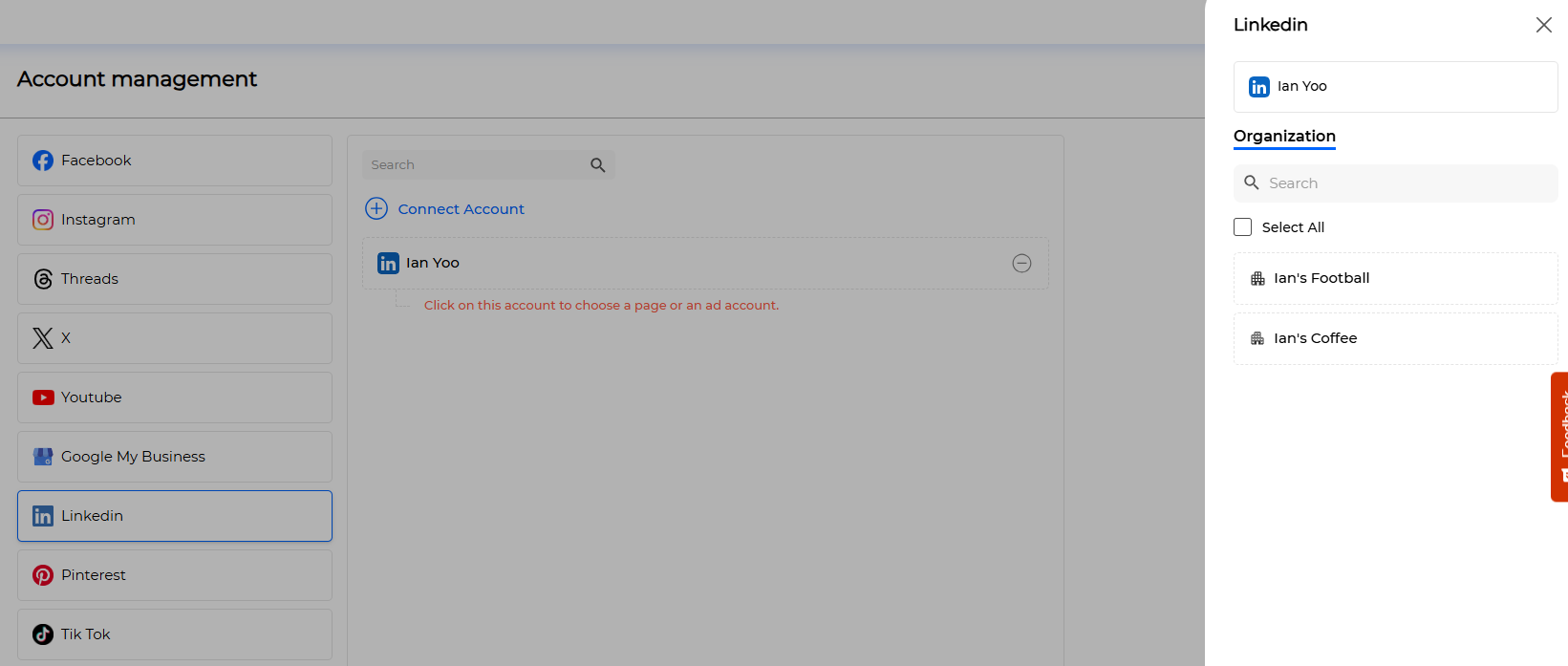
- Click the [Save] button.
Done
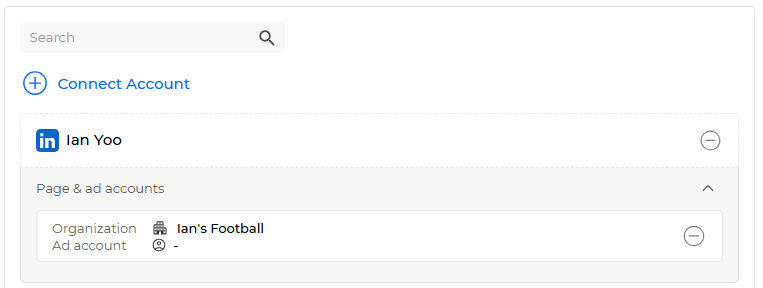
8. Pinterest #
Preparation for Use #
- Pinterest Account: Create Account
How to Connect #
- Click the [ Connect Social Account ] button, When you log in with your Pinterest account, a screen like the one below will appear. Check the permissions and accept.
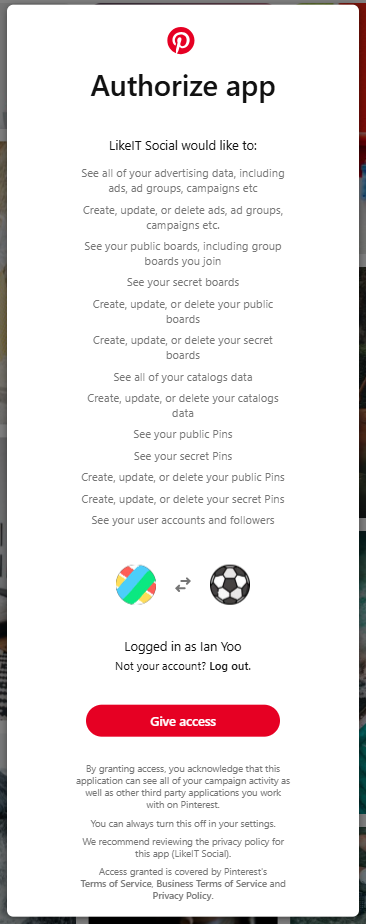
- Check the linked account.
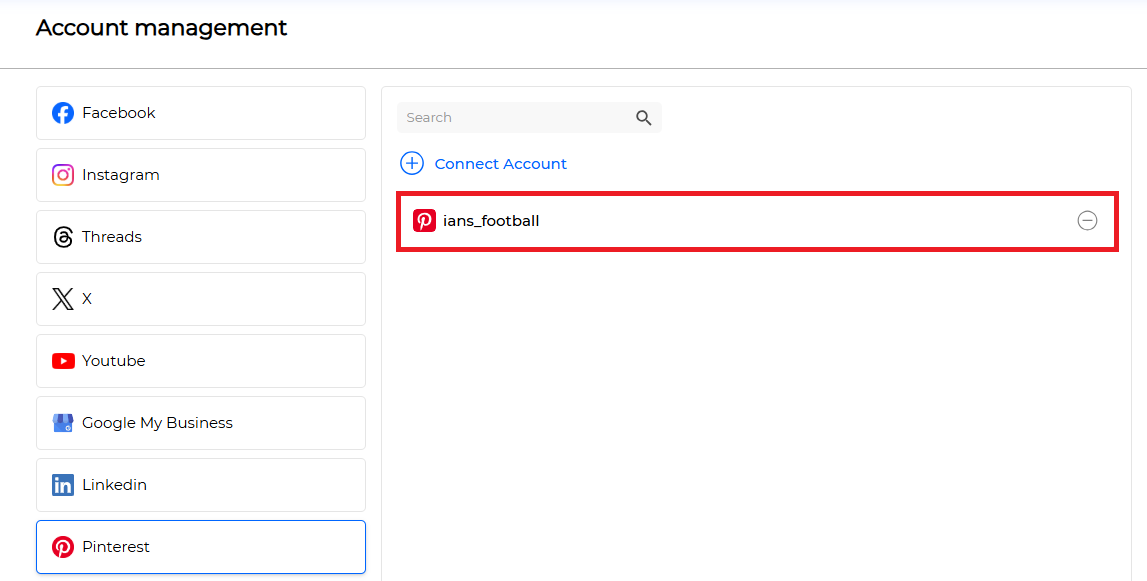
- ✅ Done
9. Tiktok #
Preparation for Use #
- Tiktok Account: Create Account
How to Connect #
- Click the [ Connect Social Account ] button, When you log in with your TikTok account, a screen like the one below will appear. Check the permissions and accept.
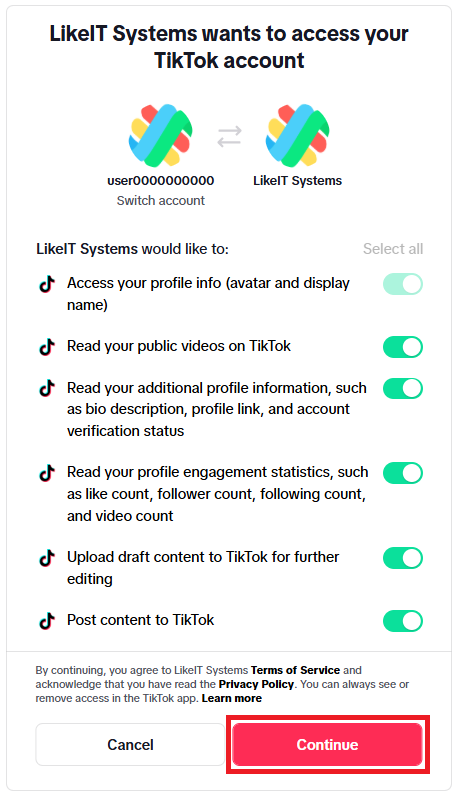
- Check the linked account.
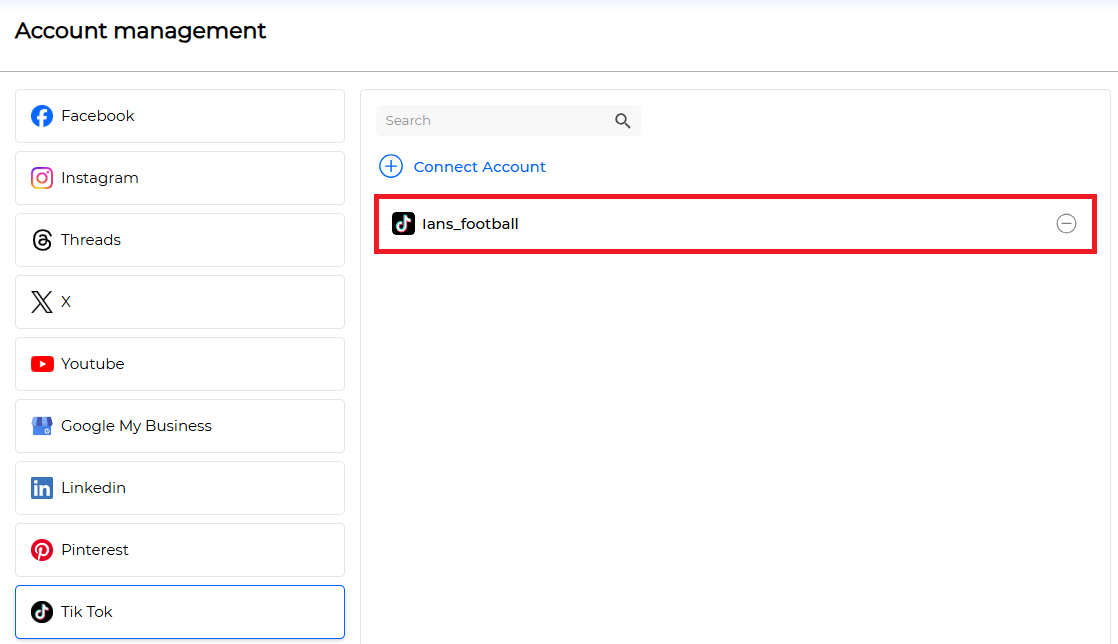
- ✅ Done
Unlinking Accounts #
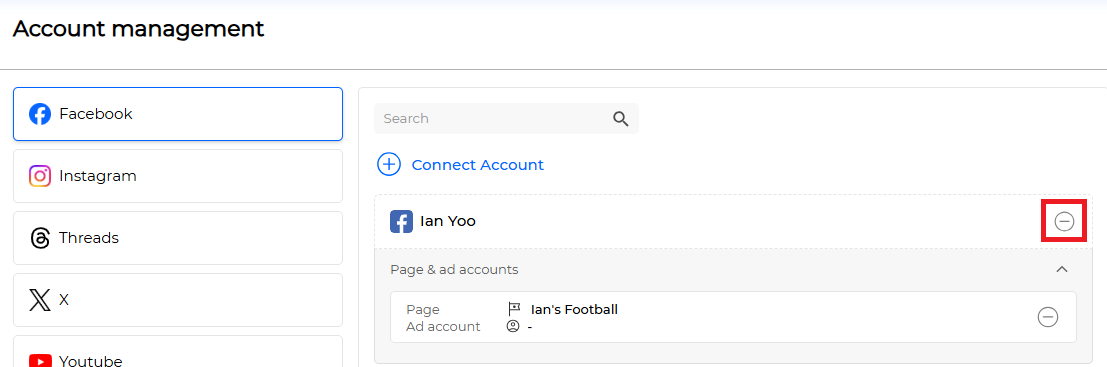
- Click the delete icon of the account you want to unlink.
Done
Caution #
For Facebook, Instagram, Google Business Profile Manager, and LinkedIn, unlinking an account will also unlink the associated Page, Business, or Organization.
To unlink only the Page, Business, or Organization, click on the account and then click the delete icon of the Page, Business, or Organization you want to remove.