The Employee Menu provides the functionality to create and manage employee accounts (user accounts) within LikeIT Social. This allows administrators (Agencies) to invite team members to the system, assign roles, and set tasks or permissions for each employee.
Employees can log in to LikeIT Social through their created accounts and perform various tasks such as brand management, content creation, and message responses within the scope of the permissions granted to them.
Caution #
The maximum number of employees that can be created may be limited depending on the selected plan.
To create more Employees, you need to upgrade your subscription.
Creation #
Here’s how to create an Employee:
- Click the [ Add Employee ] button to go to the Create Employee screen.
- Enter the required information.
- (Required) First Name
- (Required) Last Name
- (Required) Email: Used as ID for login
- (Optional) Profile Picture
- Click the [ Save ] button
- ✅ Done
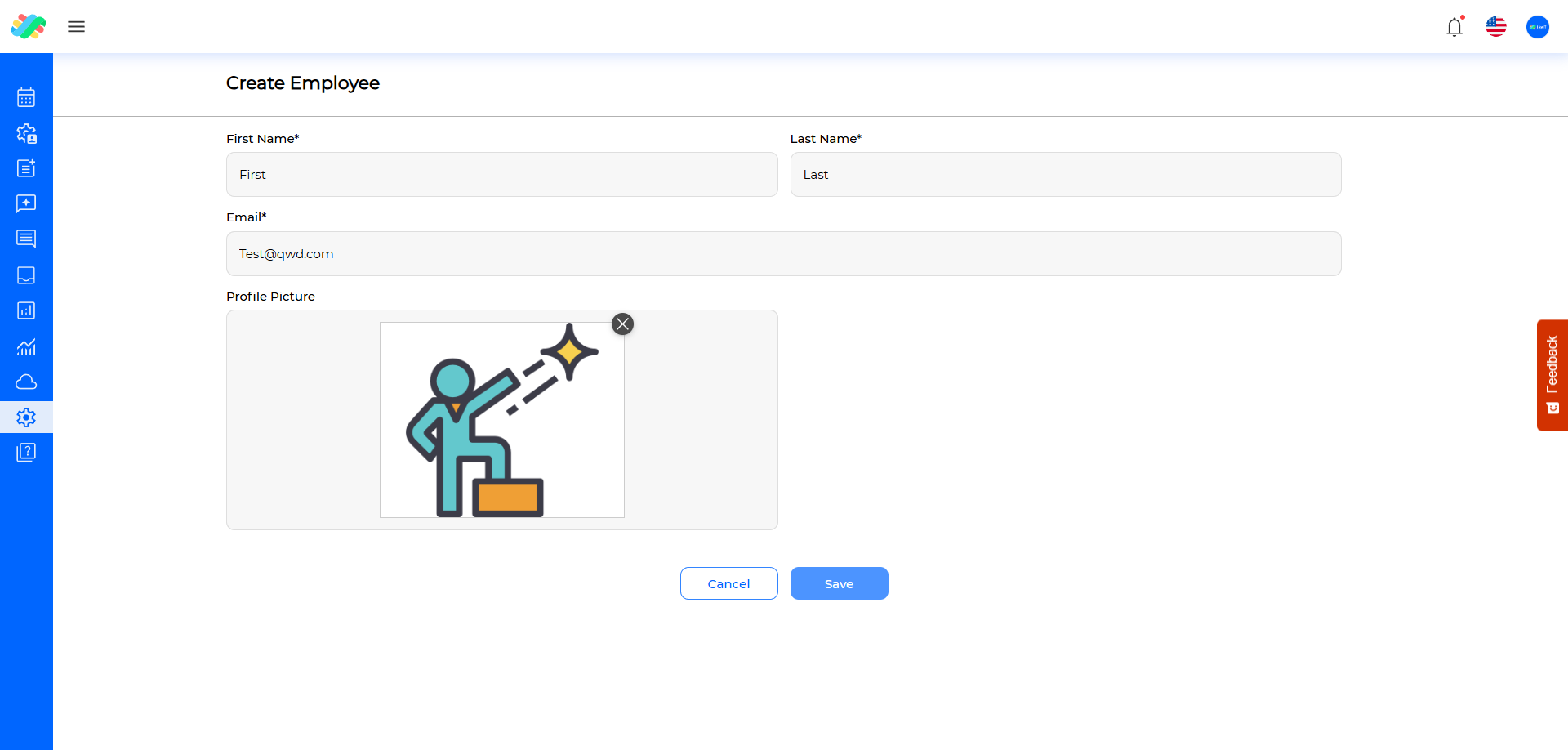
Caution #
An Employee’s Email cannot be duplicated, so you cannot create a new Employee with an already used Email.
To log in to LikeIT Social, an Employee must be granted a Role to manage a Business.
Here’s how to grant a Role:
- Belong to a Team: How to register for a team
- Registered as an Employee in Bridge Builder: How to register for a Business
Employee Profile Management #
Click the Employee you want to manage from the list to go to the Employee Profile screen.
- You can check the basic information of the Employee.
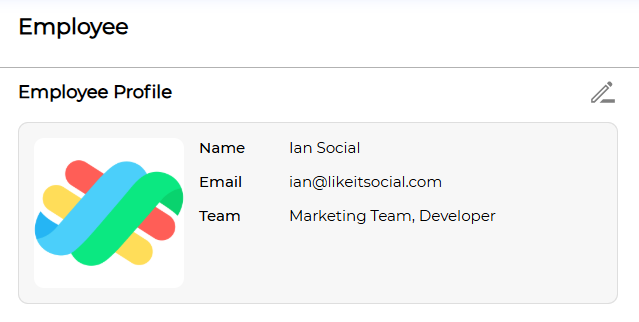
- You can check and manage the Employee’s Task list.
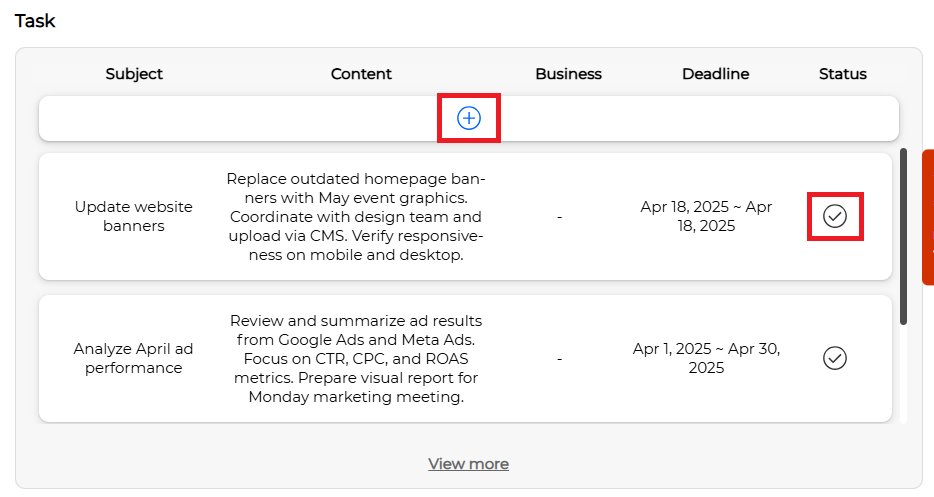
- Task Registration: You can register the Employee’s Task by clicking the add icon.
- Task Status Management: You can change the Task status by clicking the check icon.
- You can check the businesses the employee is in charge of.
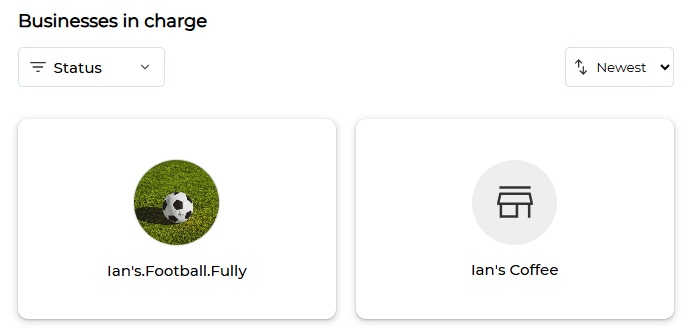 Click a Business to go to the Business management screen.
Click a Business to go to the Business management screen.
Modification #
Here’s how to modify an Employee:
- Click the modification icon.
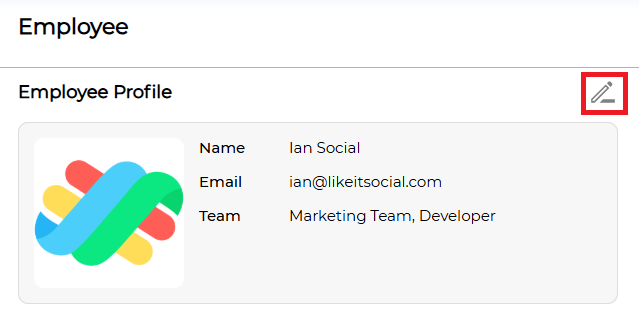
- After moving to the Edit Employee screen, enter the information to be modified.
Email cannot be modified. - For Employees who can log in, you can change their password through Change Password.
- When the modification is complete, click the [ Save ] button.
- ✅ Done
Deletion #
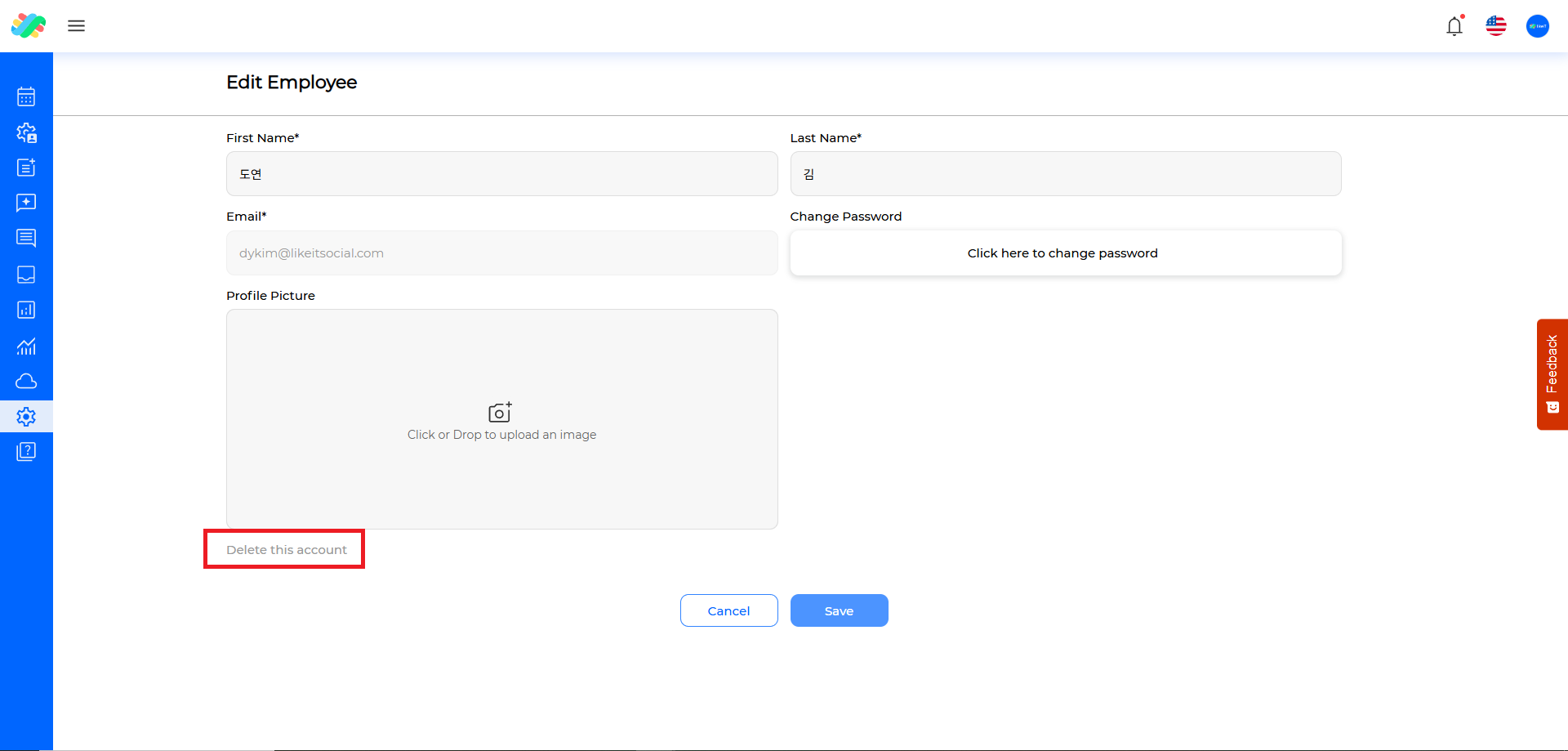
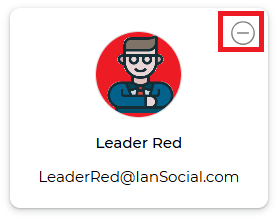
- You can delete it by clicking the [ Delete this account ] button at the bottom left of the Edit Employee screen.
- You can delete it by clicking the delete icon of the Employee to be deleted from the Employee list.

