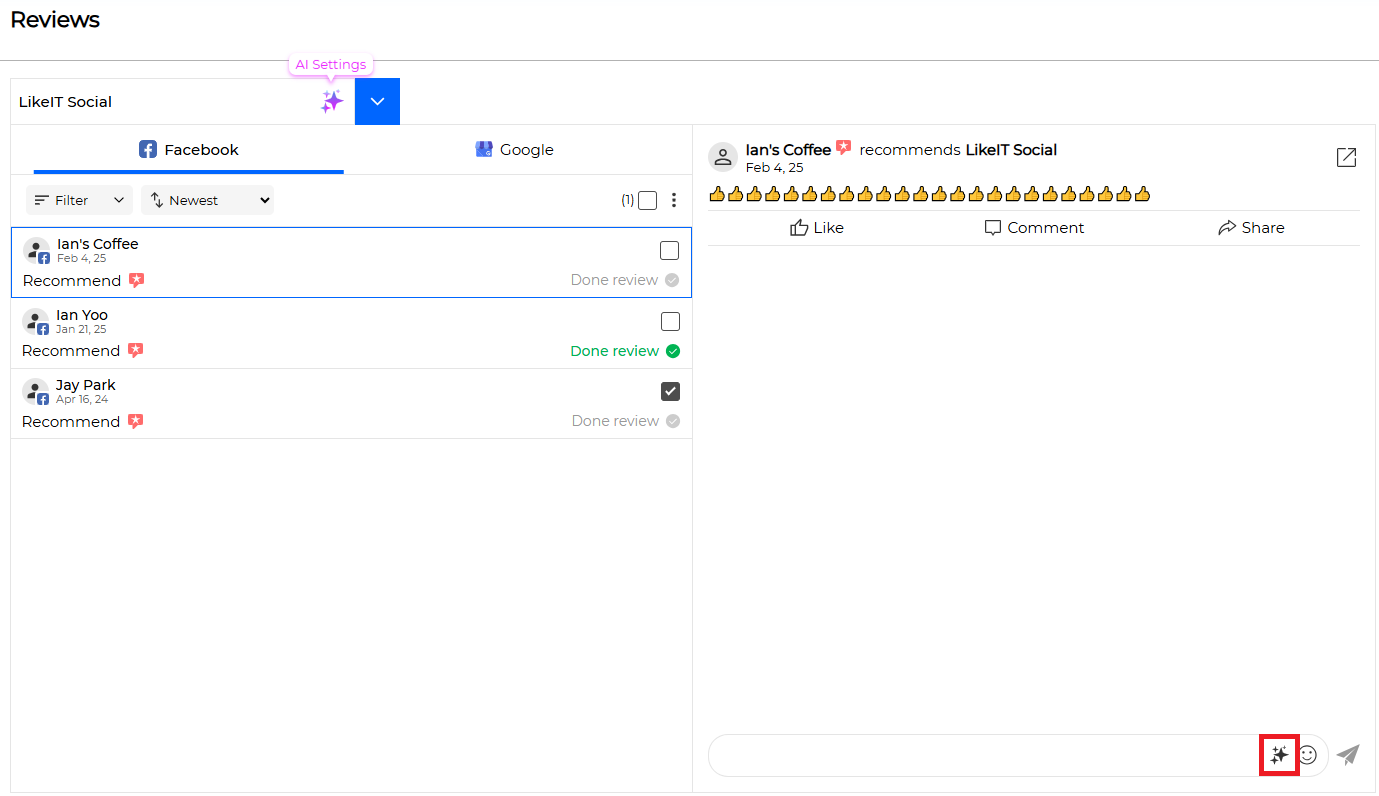The Reviews Menu provides the ability to view reviews from various social media platforms in one place, and to directly reply or automatically respond to them.
Instead of checking reviews individually on each social media platform, you can monitor and manage all reviews at a glance through LikeIT Social.
By setting up the AI Auto-Reply feature, you can automatically create and send responses based on predefined conditions. Utilizing this feature allows you to efficiently manage customer feedback and improve brand credibility by increasing response speed.
Preparation for Use #
For proper use, please review the following sections and the content of each section.
- Business Preparation: Business Creation and Social Media Linking
Guide #
List of Reviews #
Here’s how to check reviews by business:
- Click the [ Select a Business ] button to select a business.
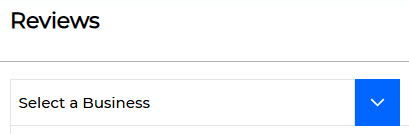
- Select the social media you want to check from the tabs below.

- Click the review you want to check from the review list.
- Click the Go to icon to go to the actual social media page.
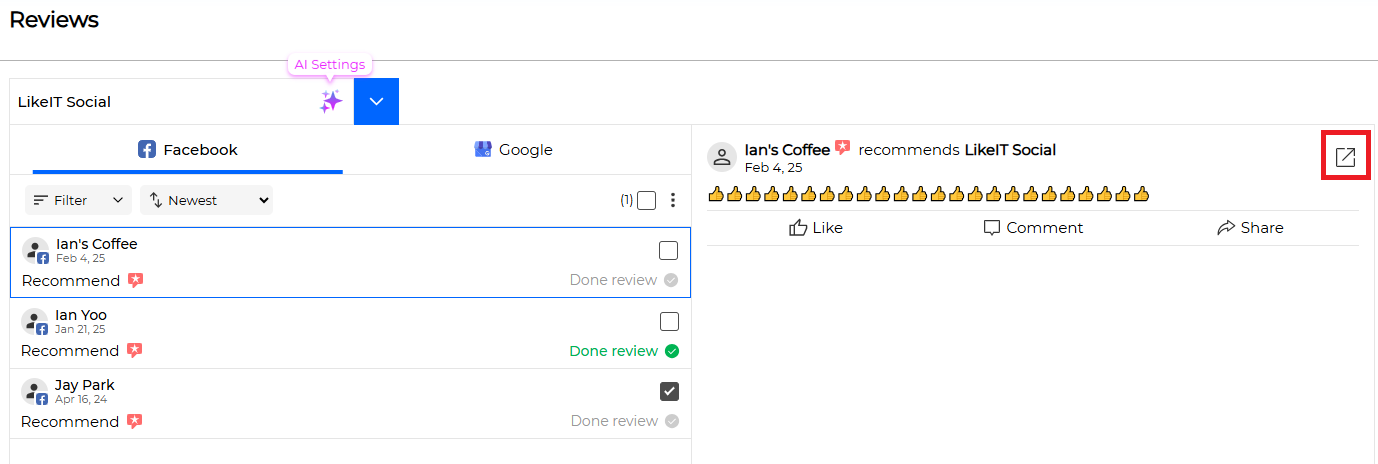
Review Management #
- Read Status: You can manage the read status for each logged-in user.
- Done Status: You can manage whether a review has been replied using the [ Done review ] button. (This button is for sharing whether an administrator has replied to a comment when multiple administrators are managing comments.)
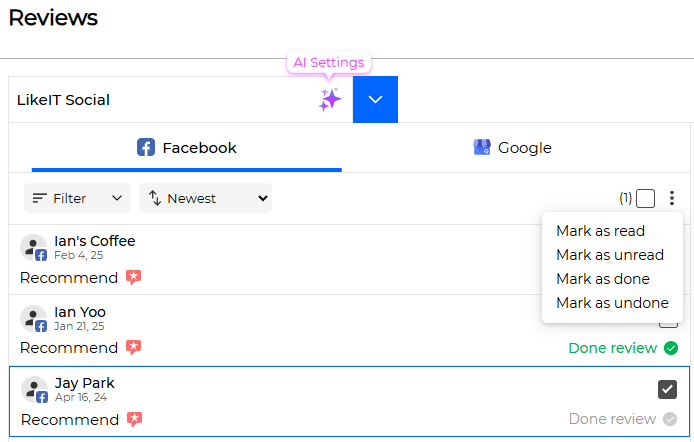
AI Response Settings #
The AI Response feature helps you create and manage automatic reply to reviews. Users can adjust the AI response in their desired way by setting the reply method, length, and style.
Here’s how to set up AI reply by business:
- Click the [ AI Settings ] button.
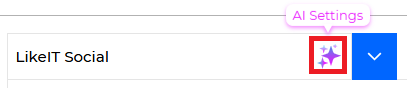
- When the AI Reply Configuration screen appears, enter the necessary information.
- Response Configuration: Adjust the AI response method and style.
- Tone of Response: An option to set the emotion of the response; select a tone that fits the brand image.
- Language Style: An option to set the format and expression of sentences.
- Length of Response: Adjust the length of the AI response.
- Default Language: Set the language in which the AI response is generated by default.
- Objectives: An option to set the objectives that the AI response should achieve; add if necessary.
- AI Auto Reply: A feature that automatically responds when a review comes in.
- Header: A fixed phrase that is always included when the AI response starts.
- Footer: A fixed phrase that is always included at the end of the response.
- Click the [ Save Changes ] button.
- ✅ Done
The set AI response can be applied by clicking the AI icon next to the reply input field.