The Leads Menu allows you to register newly acquired customer information or manage potential customers who have not yet signed a contract.
It supports efficient management by recording contact information, progress status, owned businesses, etc.
Note #
In LikeIT Social, a Lead refers to a customer who has not signed a valid contract.
Preparation for Use #
For proper use, please check the following sections and the content of each section.
- (Optional) When creating multiple Leads, Utilize a .csv file
Guide #
List #
You can check the Lead list as shown in the picture below.
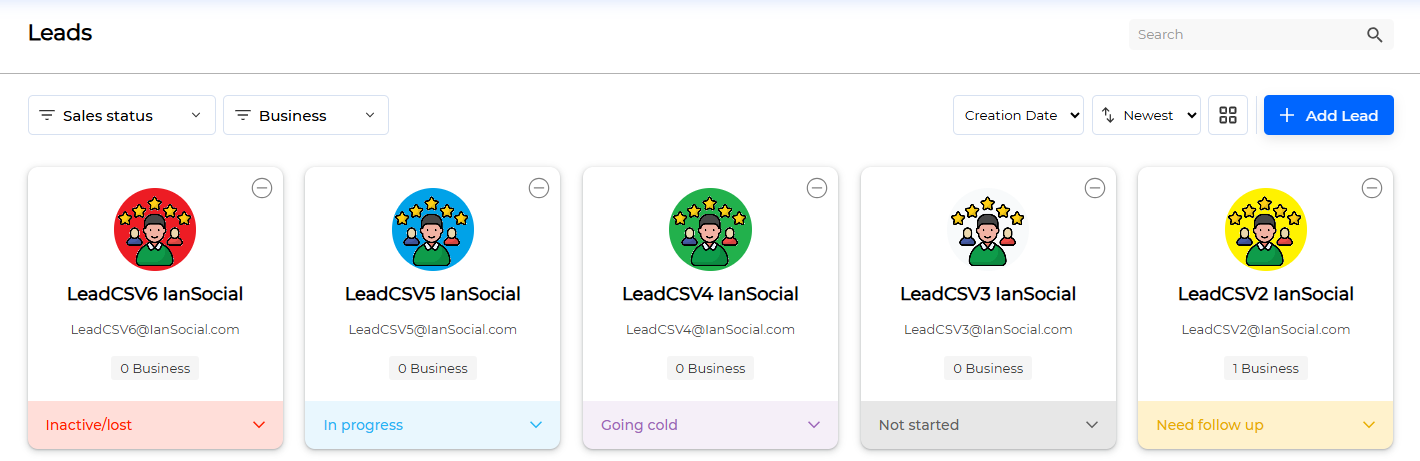
We provide filter and sort functions to efficiently manage a list as follows:
- Filter: sales status, business
- Sort: creation date, name

You can change the list to List or Card format by clicking the List format conversion icon.
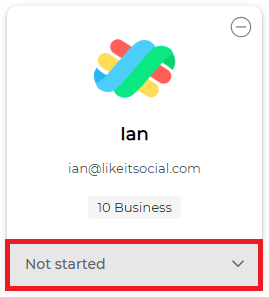
You can change the status of a Lead by clicking the status of the Lead you want to change in the Lead list.
The available states are as follows:
- Not started
- Assigned
- In progress
- Need follow-up
- Fast follow-up
- Going cold
- Inactive/lost
Creation #
Here’s how to create a Lead:
- Click the [ Add Lead ] button and move to the Create Lead screen.
- Enter the required information.
- (Required) First Name
- (Required) Last Name
- (Optional) E-mail: Required for customer login.
- Phone
- Description
- Profile Picture
- (Required) Sales representative
- (Optional) To register a business along with creation, click the [ + add ] button in Business information and enter the business name.
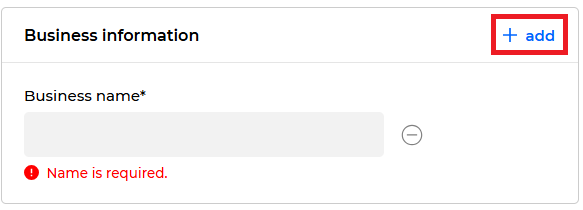
- Click the [ Save ] button.
Done
Create with CSV File #
Here’s how to create Leads with a file:
- Click the [ Go to Upload form ] button.

- When you move to the Create Lead as a file screen, click the [ sample.csv ] button.

- Once the example file is downloaded, fill it out according to the form. You can refer to the Guide and How to fix the error.

- Once completed, click the [ File upload ] button or drag and drop the file to upload it.
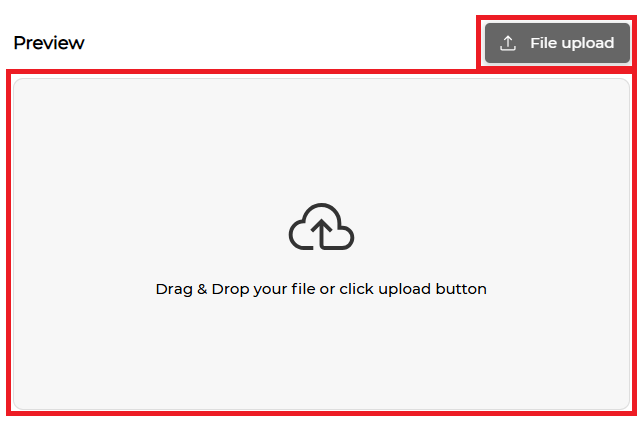
- Check in the Preview that the file and content are the same, and click the [ Save ] button.
Done
Lead Profile Management #
Click the Lead you want to manage in the list to go to the Lead’s Profile screen.
- You can check the Lead’s information.
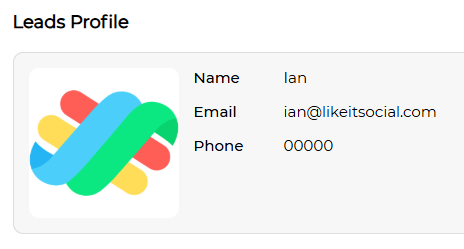
- In Businesses section, you can check and manage the business information connected with the Lead.

- Business Management: Click the business to move to the business profile screen.
- Business Registration: Click the [ Add Business ] button to register the Lead’s business.
- Business Deletion: Click the delete icon to delete the Lead’s business.
- In the Contracts section, you can check and manage the contract information owned by the Lead.
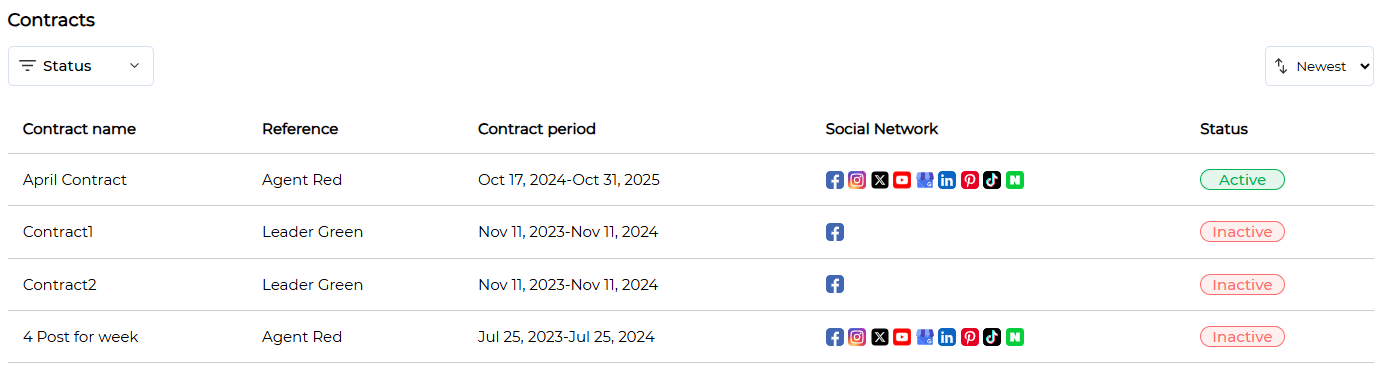
- Contract Management: Click the contract to go to the contract management screen.
Modification #
Here’s how to modify a Lead:
- Click the edit icon.
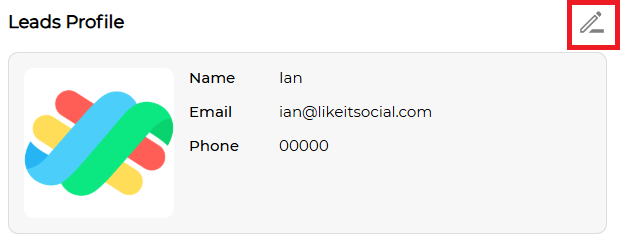
- After moving to the Edit Lead screen, enter the information you want to modify.
- Once the modification is complete, click the [ Save ] button.
Done
Deletion #
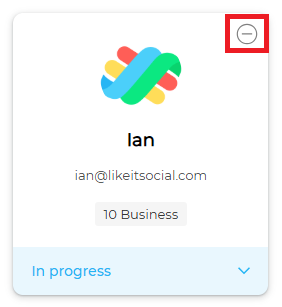
You can delete a Lead by clicking the delete icon of the Lead you want to delete in the Lead list.