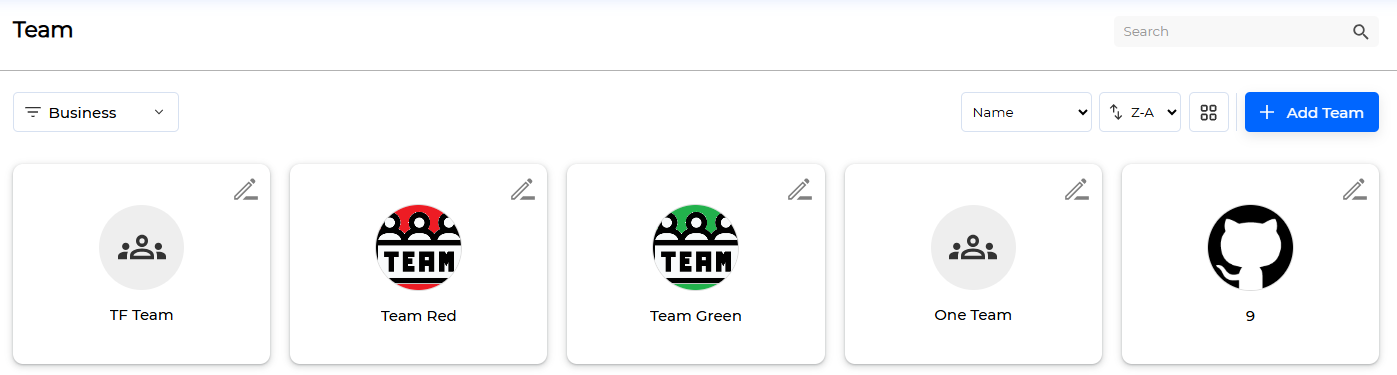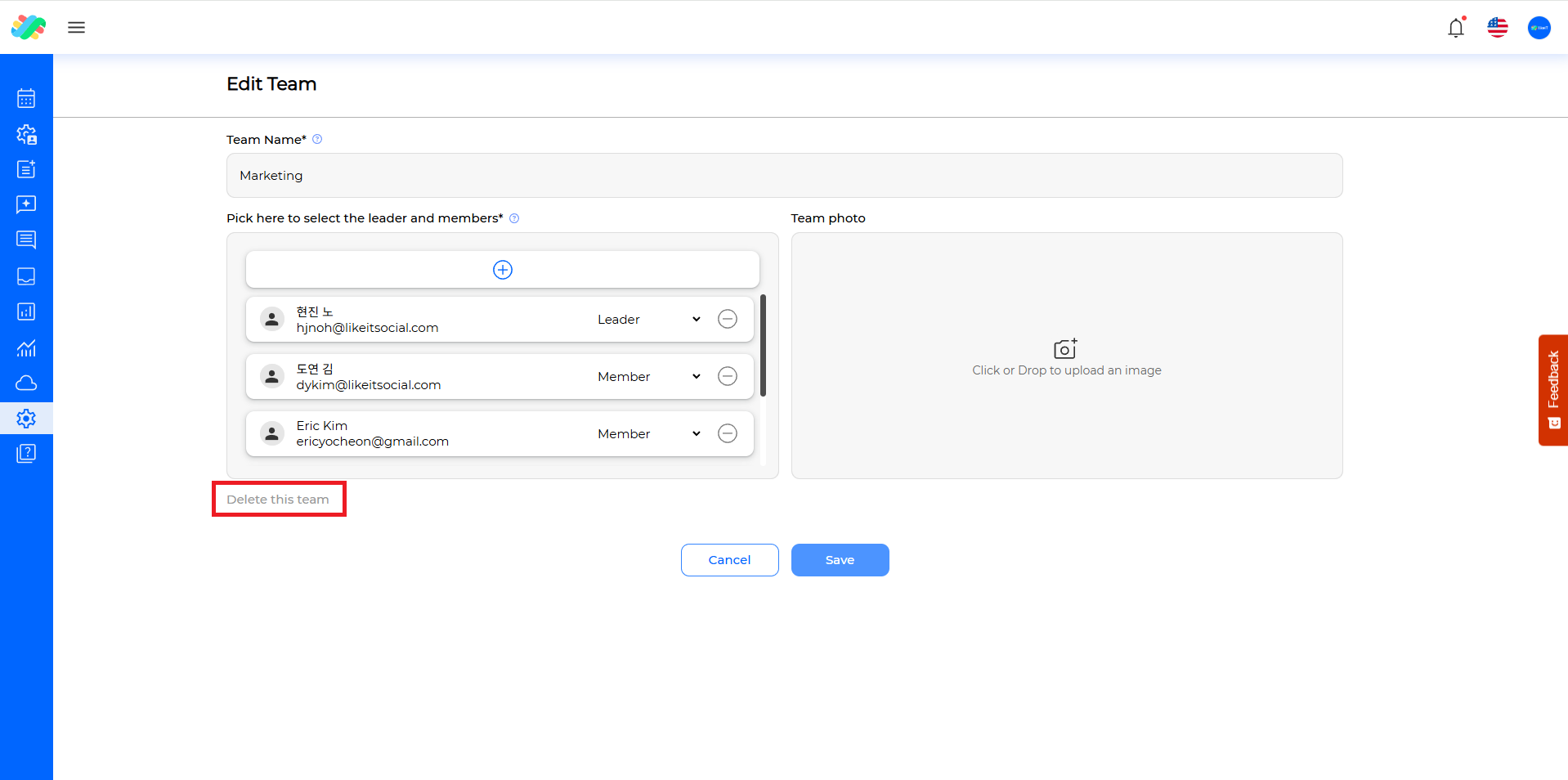In (주)라이킷시스템코리아, a 팀 is a group composed of multiple Employees, used to manage business more efficiently through role-based collaboration.
When an employee is assigned to a team, they are given a Role. This role determines what functions the employee can use and what permissions they have. This allows for a clear division of tasks and responsibilities.
Teams are especially useful when assigning businesses. Instead of assigning businesses directly to individual Employees, assigning them to Teams allows for effective management of multiple users and a more systematic organization of the collaborative structure.
Preparation for Use #
Please check the following table of contents and the content of each section.
- Create at least 2 or more Employees: Create Employee
- Roles, each with leader and member permissions: Create Role
Creation #
Here’s how to create a Team:
- Click the [ Add Team ] button to go to the Create Team screen.
- Enter the required information.
- (Required) Team Name
- (Required) Employee: Pick here to select the leader and members
- (Optional) Team photo
- Click the [ Save ] button.
Done
Here’s how to register an Employee:
- Click the Employee registration icon in the picture below. The screen for registering Employees to the Team will appear.
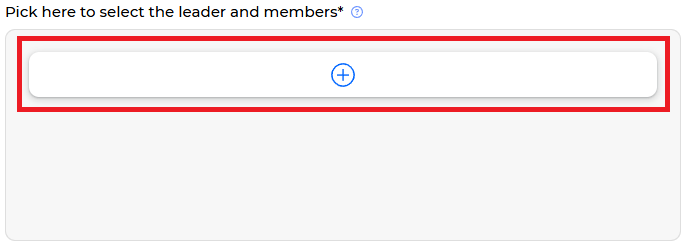
- Click the Employee you want to register to the Team and select a Role in the picture below.
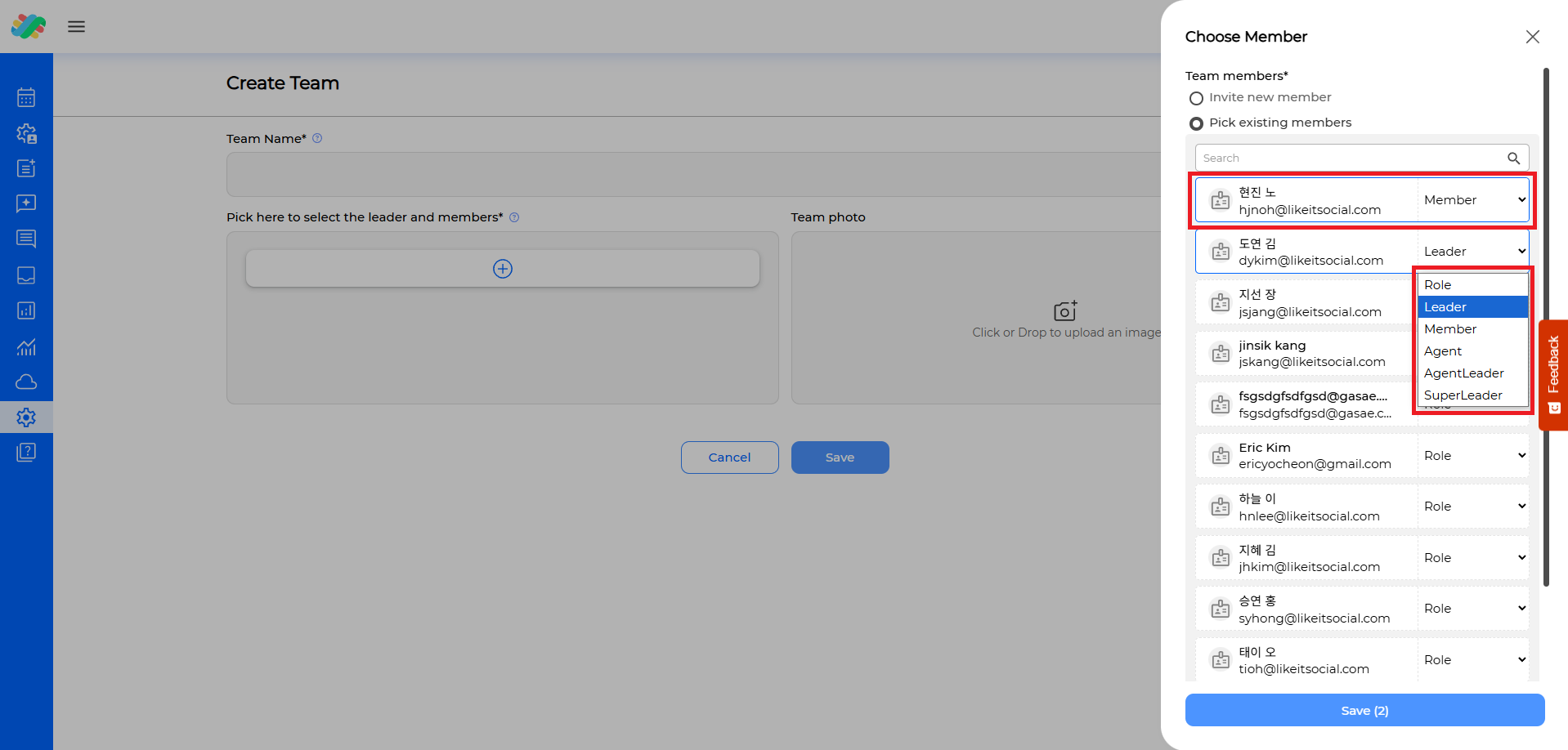
- Click the [ Save ] button.
Done
(Optional) To invite a new Employee and register them to the Team:
- Click the [ Invite new member ] button. The screen for inviting a new Employee via Email will appear in the picture below.
- Enter the Email of the Employee to be invited and click the [ Enter ] button to add the Employee to the invitation list. If you have added all the Employees to add, click the [ Send to all emails ] button.
Done
Caution #
To create a Team, you need at least 1 Employee with the Leader Role and 1 Employee with the Member Role.
The above conditions must also be met when modifying the Employee composition of the Team.
Team Profile Management #
Click the Team you want to manage from the list to go to the Team Profile screen.
- On the Profile screen, you can check the list of Employees belonging to the Team and the list of Businesses managed by the Team as shown in the picture below.
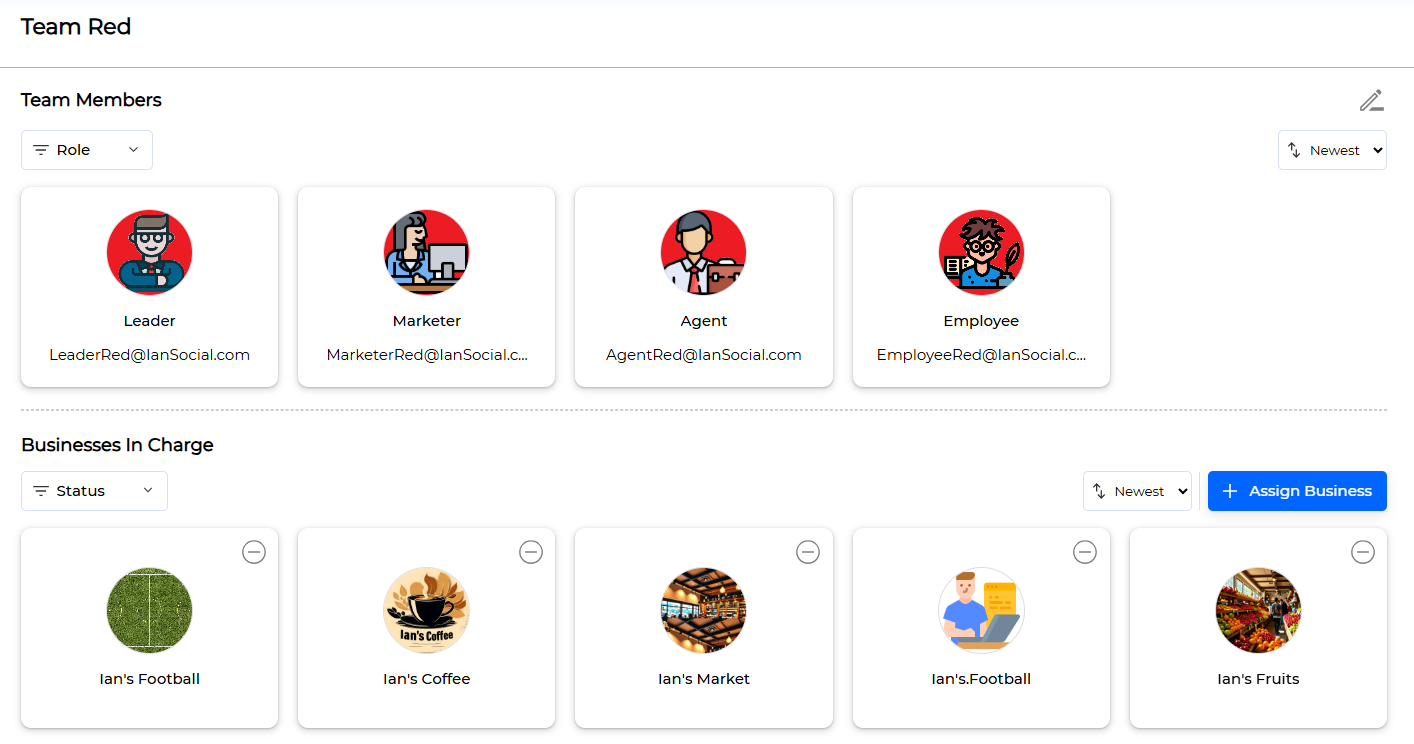
- You can check and manage the business information that the team is in charge of.
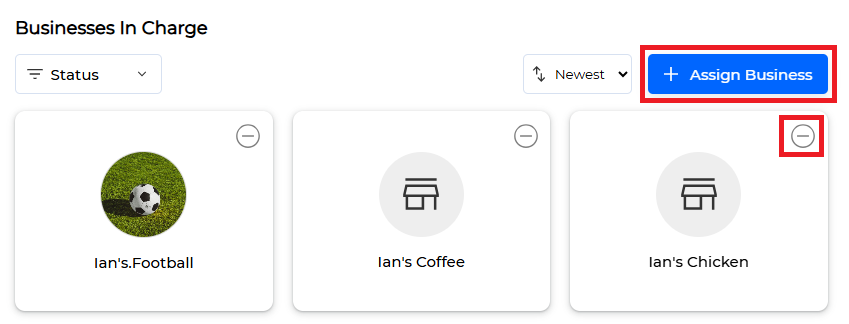
- Business Assignment Registration: You can register the business that the Team is in charge of by clicking the [ Assign Business ] button.
- Business Assignment Release: You can release the business that the Team is in charge of by clicking the delete icon.
Modification #
Here’s how to modify a Team:
- Click the modification icon.
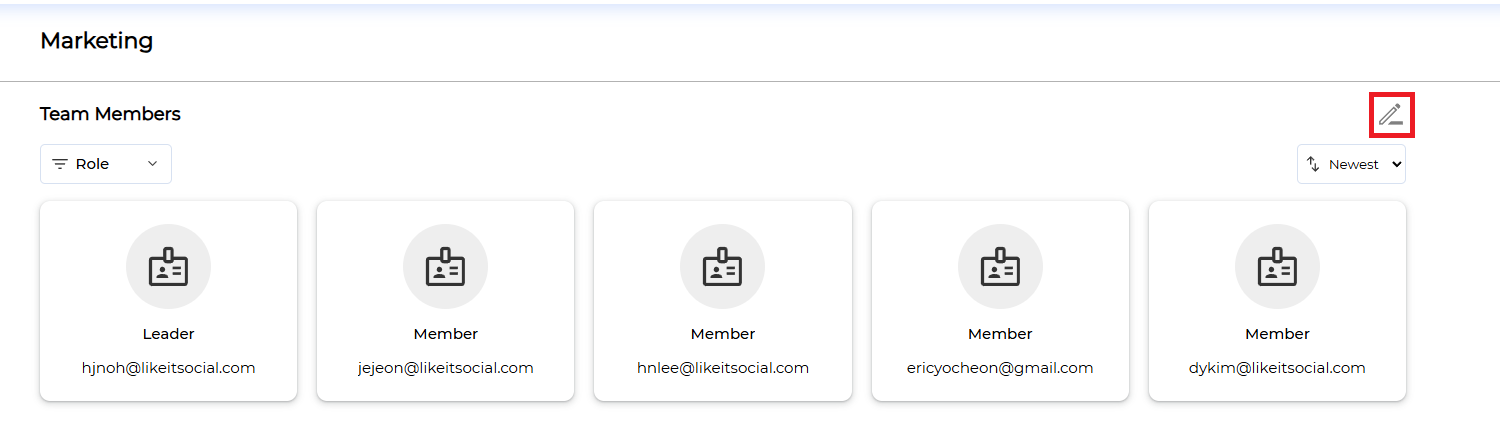
- After moving to the Edit Team screen, enter the information to be modified.
- When the modification is complete, click the [ Save ] button.
- ✅ Done