After signing up, users will proceed through the LikeIT Social onboarding process to sequentially go from business creation to social media account linking.
1. Choose status #
“Do you have social media accounts?”
The path will differ depending on whether the user has accounts or not. Choose one of the two options.
✅ Yes, I have accounts: Select if you already have social media accounts.❌ No, I don’t have accounts: Select if you don’t have accounts yet.
After selecting, click the [ Continue ] button to proceed to the next step. If you want to skip the setup now, click the [ Skip ] button.
What if you don’t have social accounts or pages to link yet?
3. Account linking #
“Connect all social media accounts”
After selecting the social media to connect, click the [ Go to (Social Media) ] button.
Go to each social media and connect your account. After logging in and authorizing permissions, the account will be connected to LikeIT Social.
The maximum number of connectable accounts may vary depending on the selected plan.
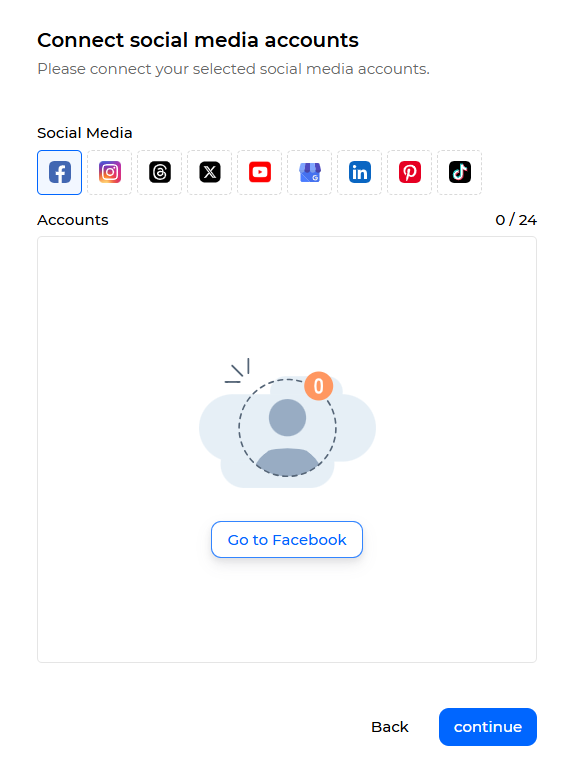 #
#
For Facebook, Instagram, Google Business Profile Manager, and LinkedIn, you need to click the account in the picture below to select the page connected to the account.
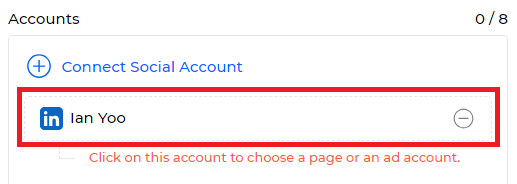
To connect additional accounts, click the [ Connect Social Account ] button.
After the account connection is complete, please check if the number of connected accounts matches the number of accounts you tried to connect. (Number of connected accounts / Number of connectable accounts)
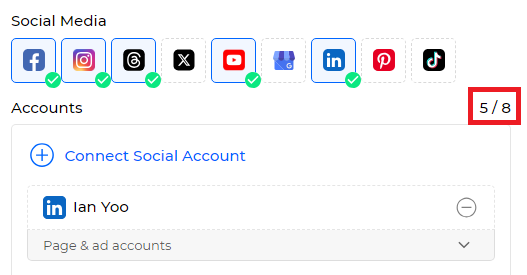
Click the [ Continue ] button to proceed.
4. Business creation #
“Business creation and account linking”
Business creation #
- Enter the business name and click the [ Save ] button next to it to create the business.
- To create additional businesses, click the [ Add Business ] button.
- To modify the entered name, click the edit icon.
- To delete the business, click the delete icon.
The maximum number of creatable businesses may vary depending on the selected plan.
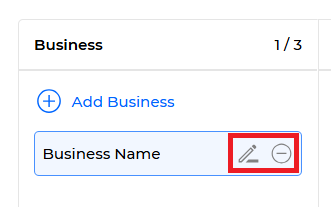
Linking business and account #
Select the business to connect social media to and click the [ Connect Social Account ] button.

When the Linked Social media screen appears, select the social media account to connect to the business and click the [ Save ] button.
When you click on a business, you can see the social media accounts connected to the business in the Accounts area on the right.
To disconnect from the business, click the delete icon next to the social media account.
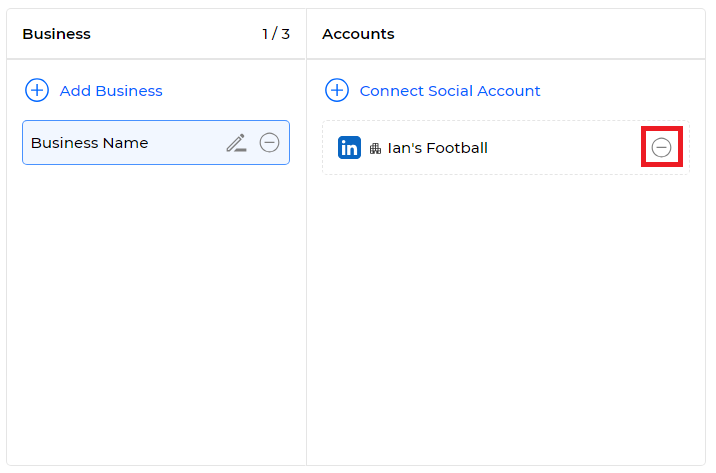
After completion, click the [ Continue ] button to proceed.
✅ Completed #
“Onboarding completed”
You can now use all the features of LikeIT Social.
Click the [ Get Started ] button to complete.