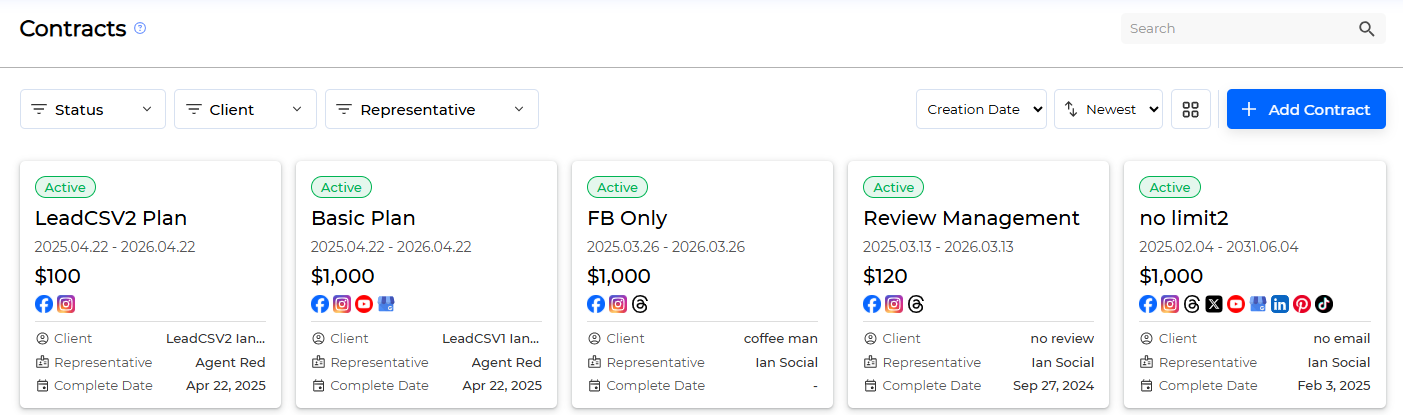The Contracts Menu in LikeIT Social provides agencies with the ability to create and manage service agreements with agencies’ clients. Each contract includes information such as the scope of services, contract period, supported social media platforms, and assigned staff.
Preparation for Use #
Please check the following table of contents and the content for each item.
- Lead or Client: Lead Creation
Valid Contracts #
A valid contract refers to an agreement between an agency and a client to pay an actual amount for a specific business.
For a contract to be valid in LikeIT Social, all of the following conditions must be met.
- Business Connection
- The contract must be connected to at least 1 business.
- If there is no connected business, the contract is considered invalid.
Creation #
The method of creating a contract is as follows.
- Click the [ Add Contract ] button to move to the Create Contract screen.
- Enter the required information.
- (Required) Client: Lead or Client
- (Required) Sales representative: Contract Manager
- (Required) Start Date
- (Required) End Date
- (Required) Service Plan: Contract Name, A pre-configured plan can be applied from the Plans.
- (Required) Price
- (Required) File attachment
- (Optional) Client Email: If Client Access is checked in Services, the customer must enter Email to log in.
- (Required) Social Network: Select at least 1
- 페이스북
- 인스타그램
- Threads
- 엑스(구 트위터)
- 유튜브
- Google My Business
- 링크드인
- 핀터레스트
- 틱톡
- ETC: Offline Business
- (Required) Services: Services to provide to customers
- Client Access
- 리뷰 관리
- 댓글 관리
- Social Inbox Management
- Boost Post
- 성과 분석
- (Required) Total amount of posts/month
- (Required) Number of Business: Number of businesses that can be linked to this contract
- Billing Day
- Billing Type
- (Optional) If there are additional contract details, click the [ + add ] button of Additional Service and enter the additional contract details.
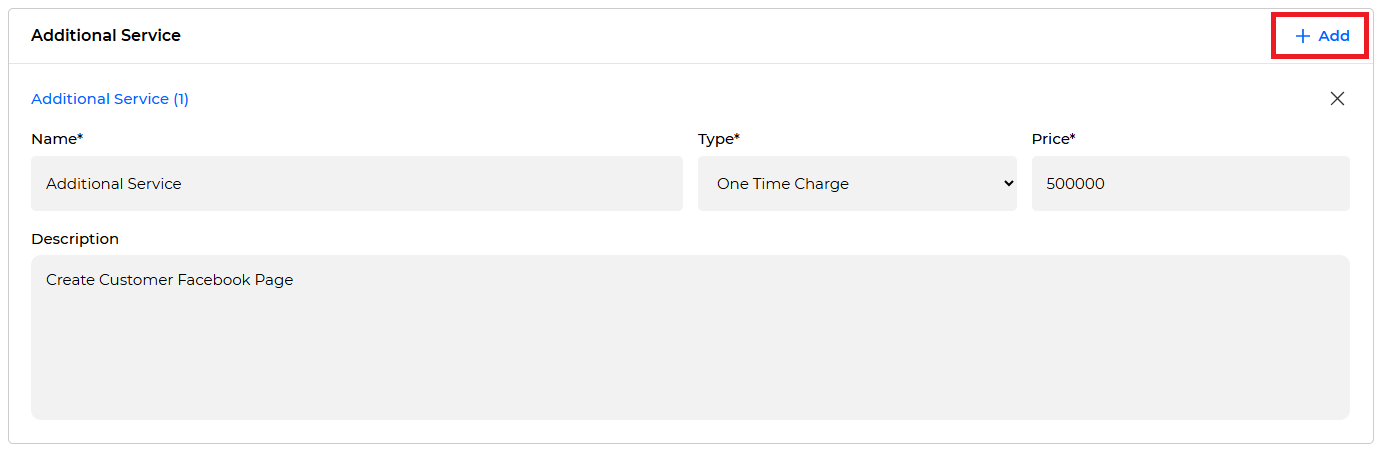
- (Required) Name: Additional Contract Name
- (Required) Type: Payment Cycle
- (Required) Price
- Description
- Click the [ Save ] button.
Complete
Modification #
The method of modifying a Contract is as follows.
- Click the Contract to be modified in the list.
- After moving to the Edit Contract screen, enter the information to be modified.
The editable information is as follows.- Client: Lead or Client
- Sales representative: Contract Manager
- Service Plan: Contract Name
- Price
- File attachment
- Social Network
- Services
- Billing Day
- Billing Type
- Additional Service
- When the modification is complete, click the [ Save ] button.
Complete
You can check the contract change history in the Change History screen below.
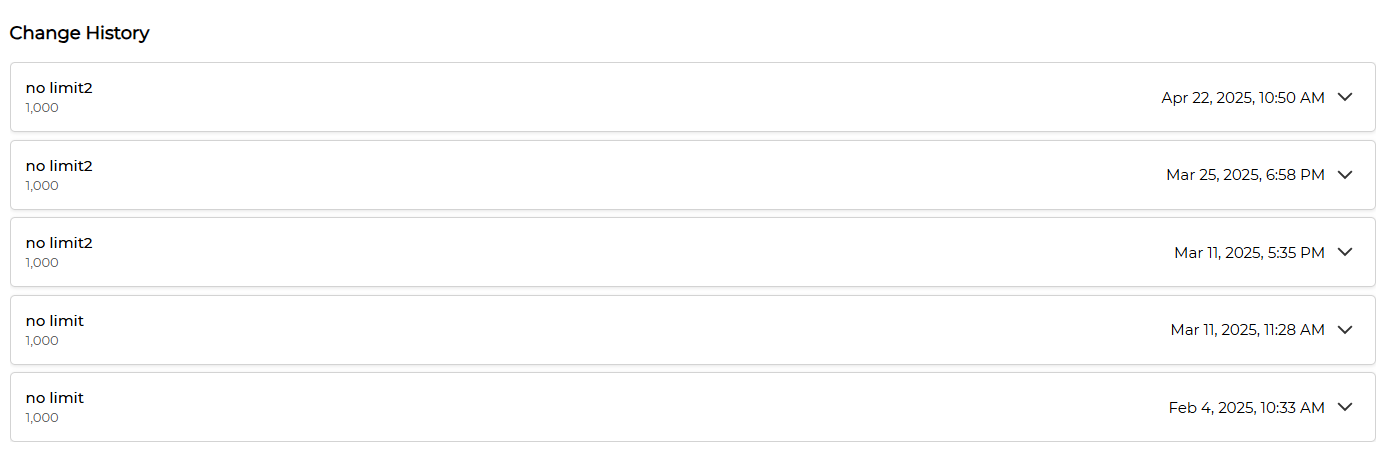
Deletion #
Contract deletion is currently not supported.
When the contract period expires, the status is automatically changed to Inactive.