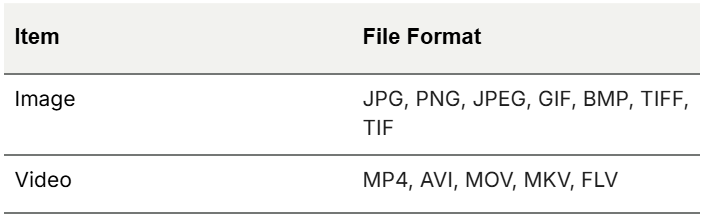The Cloud Menu provides a feature to efficiently manage media files such as photos and videos and to conveniently assist with SNS posting by connecting various cloud storage services.
Menu Description #
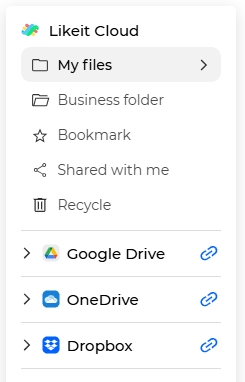
LikeIT 클라우드 #
This is the storage provided by LikeIT Social according to the subscription plan.
File management varies depending on the owner or permissions, and there may be restrictions on using the features in the guide depending on the permissions.
My Files #
This is the default storage area of LikeIT Cloud.
You can upload files by drag and drop or by clicking the [ Upload files ] button.
Business folder #
This is a folder that is created by default when a business is created. If the business is deleted or the name is changed, the folder will also be changed accordingly.
You can move and manage necessary data and use it.
It is automatically shared with users managing the business, and read/modify permissions within the folder may vary depending on the business management authority.
Bookmark #
This is a list of bookmarks registered by the user.
Shared with me #
This is a list of items shared with you by other users.
You can check the owner of the file and the permissions granted by clicking the Right-click > [ Detail ] button.
Recycle #
This is a list of deleted files in LikeIT Cloud.
Deleted files can be permanently deleted by clicking the Right-click > [ Delete forever ] or [ Delete all ] button in Recycle.
You can restore deleted files by clicking the Right-click > [ Restore ] button.
클라우드 #
You can select platforms that provide cloud storage.
You can access the linked cloud by clicking on the account connected to each Cloud.
You can check the usage method for each platform below.
Guide #
Search #
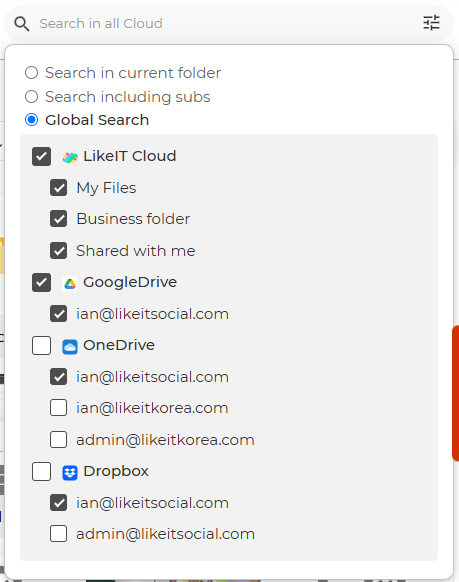
- Search in the current folder
- Search including subfolders of the current folder
- Full Search: Please select the location to search.
Create Folder #
- Please go to the location where you want to create the folder.
- Click Right-click > [ New Folder ] in the blank space or click the [ New Folder ] button in the upper right.
- Enter the folder name.
- ✅ Done
Upload #
- Please go to the location where you want to upload the file.
- Click Right-click > [ Upload files ] in the blank space or click the [ Upload files ] button in the upper right.
- Select the folder or file to upload.
- ✅ Done
You can manage the upload status through the Cloud task monitor in the upper right.

Note #
You can drag and drop or Ctrl + c to upload a folder or file.
Share #
You can share folders or files with team members in the same Agency.
Here’s how to share:
- Select the folder or file to share and click the Right-click > [ Share ] button.
- When the Share screen appears, select the user and permissions to share with.
- Click the [ Save ] button.
- ✅ Done
Bookmark #
This is a favorite feature to save frequently used files or folders for quick access.
You can register/unregister by clicking Right-click > [ Add bookmark ], [ Unbookmark ] button on a folder or file.
Copy #
This is a feature to duplicate the selected file or folder to another location or another cloud storage.
Here’s how to copy:
- Select the folder or file to copy and click the Right-click > [ Copy ] button.
- When the Copy screen appears, go to the location where you want to copy.
- Click the [ Copy in here ] button.
- ✅ Done
Move #
This is a feature to move a file or folder to another location or platform and delete the original.
Files or folders in cloud storage can only be moved within the same platform.
Here’s how to move:
- Select the folder or file to move and click the Right-click > [ Move ] button.
- When the Move screen appears, select the location to move to.
- Click the [ Move in here ] button.
- ✅ Done
Rename #
You can rename a folder or file by clicking the Right-click > [ Rename ] button.
Download #
You can download a folder or file by clicking the Right-click > [ Download ] button.
If there are multiple folders or files, they will be compressed and downloaded as a .zip file.
Delete #
You can delete a folder or file by clicking the Right-click > [ Trash ] button.
Deleted files in LikeIT Cloud can be checked in the Recycle tab.
For cloud storage files, please go to each platform to check.
View Details #

You can check the details by double-clicking the file or clicking the Right-click > [ Detail ] button.
View in Full Screen #

You can view the file in full screen by hovering the mouse over the file and clicking the Full View Icon.